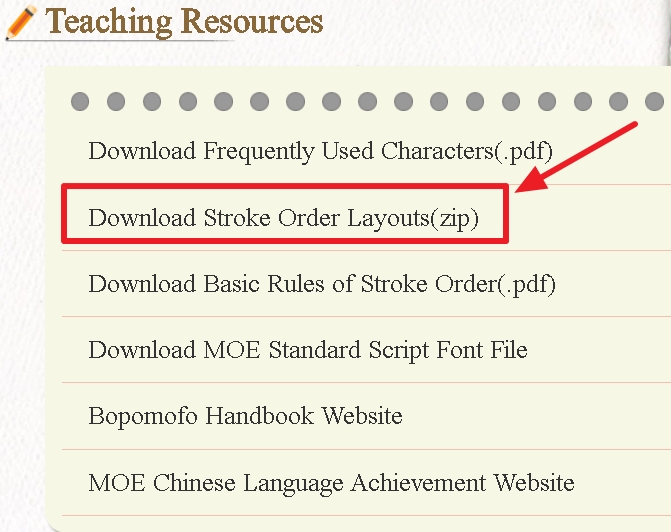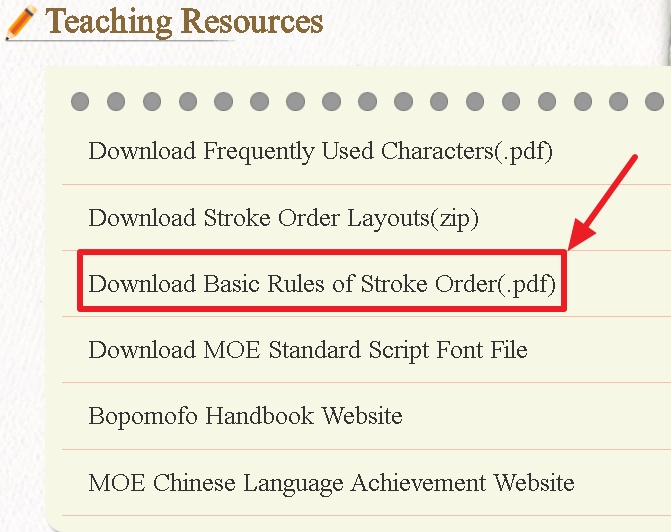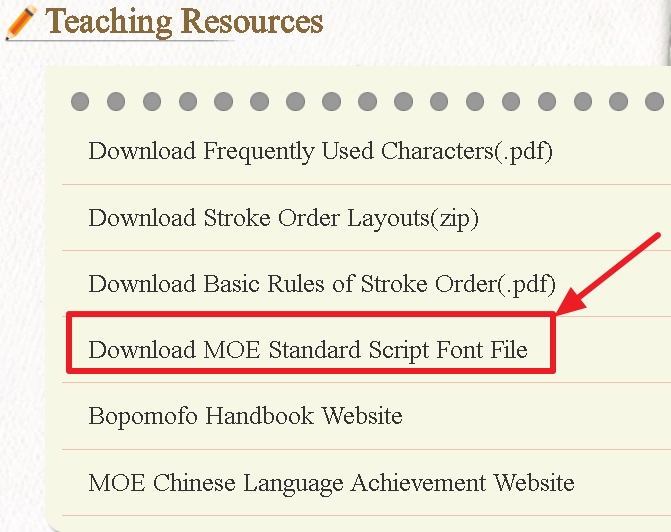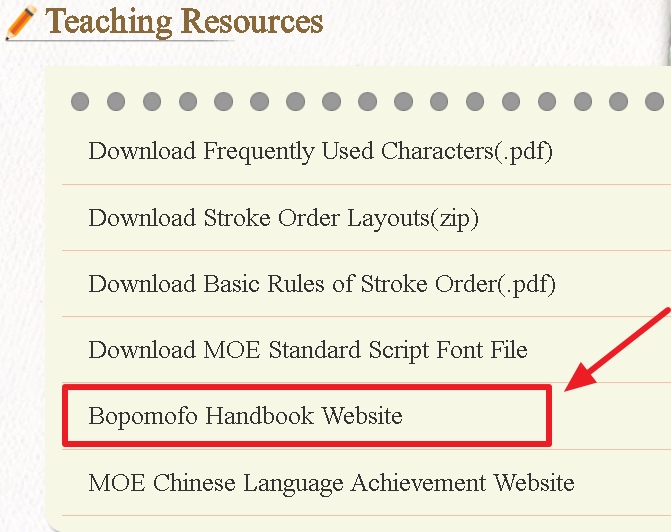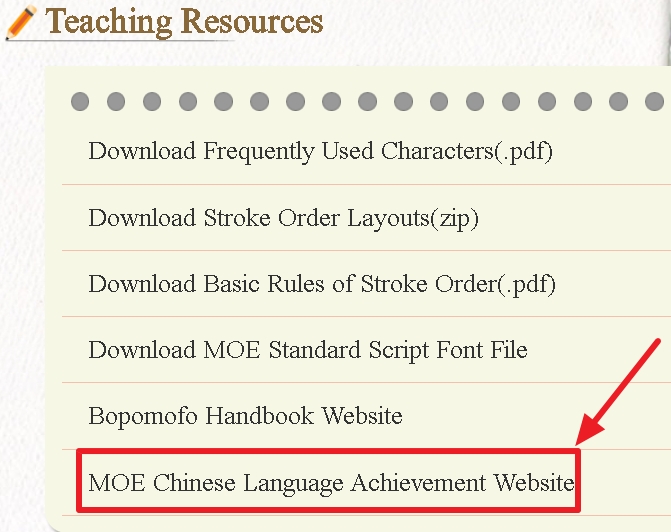Stroke Order Demonstration Stroke Order Practice
Character Pracitce Widget
Bopomofo Worksheet Vocabulary Worksheet Teaching Resources
-----------------------------
Stroke Order Demonstration
When the stroke order page of a character is loaded, an animation of its stroke order will automatically play while the character's pronunciation is also heard.
The functions of the buttons displayed below and beside the animation are as follows:
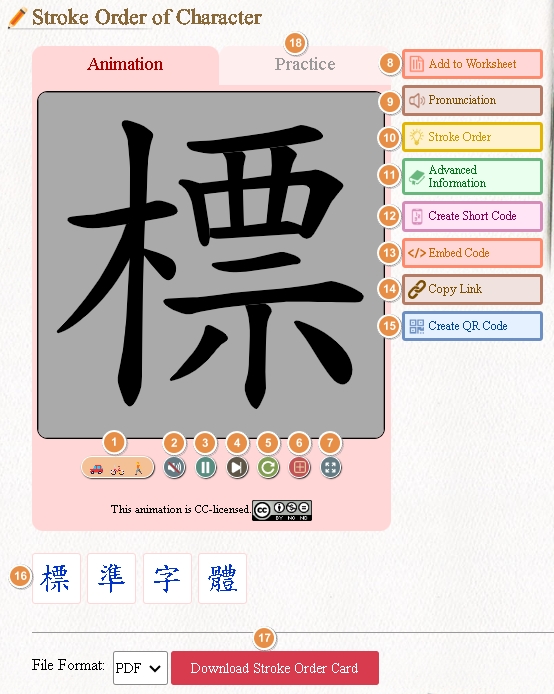
1.Speed:
The playback speed of stroke order animations can be adjusted with three options: "Fast," "Medium," and "Slow," represented by icons of a "car," "bicycle," and "pedestrian," respectively.
2.Play/Stop:
Switch between playing the pronunciation of a character and stopping it. The audio file sequentially announces the "pronunciation," "radical," "number of strokes outside the radical," and the "total number of strokes" of the character.
For example, for the character 個, the audio file will play: '個, radical 人, 8 strokes outside the radical, 10 total strokes.
3.Pause/Play:
Use this button to pause or resume the animation.
4.Display Strokes One-by-One:
With each click, only one stroke of the character is displayed in the correct stroke order.
5.Replay:
Replay the complete stroke order animation.
6.Grid Lines:
Toggle the display of crisscrossed dotted grid lines within the animation area.
.png)
7.Full-screen Mode:
Click this button to enable full-screen playback during stroke order animations or practice.
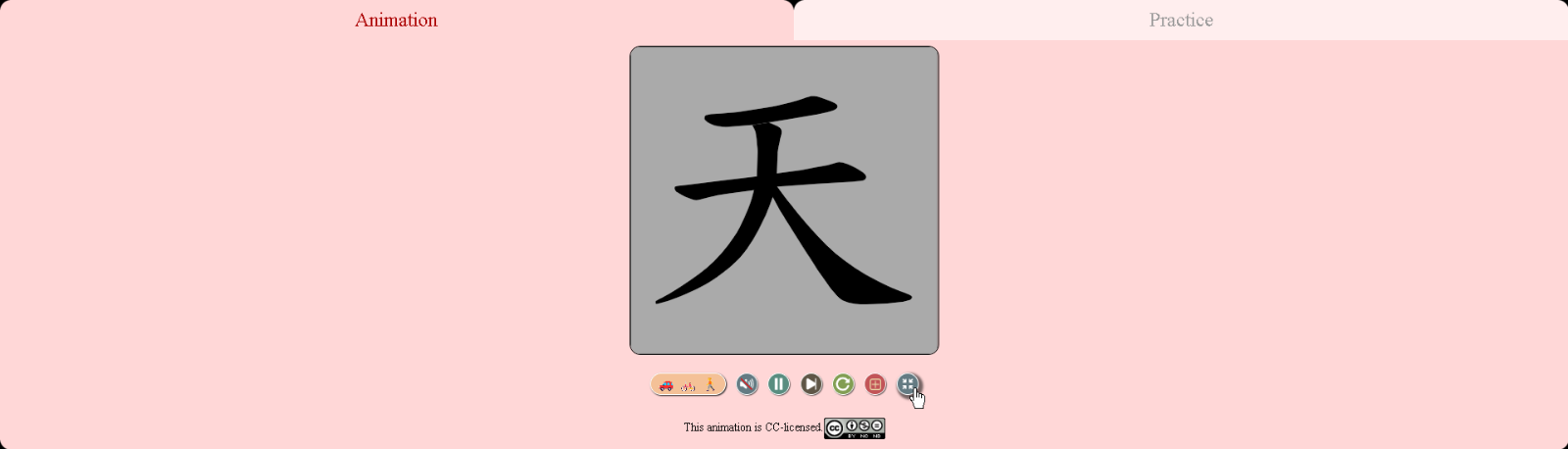
8.Add to Vocabulary Worksheet:
Add the queried character to the Vocabulary Worksheet.
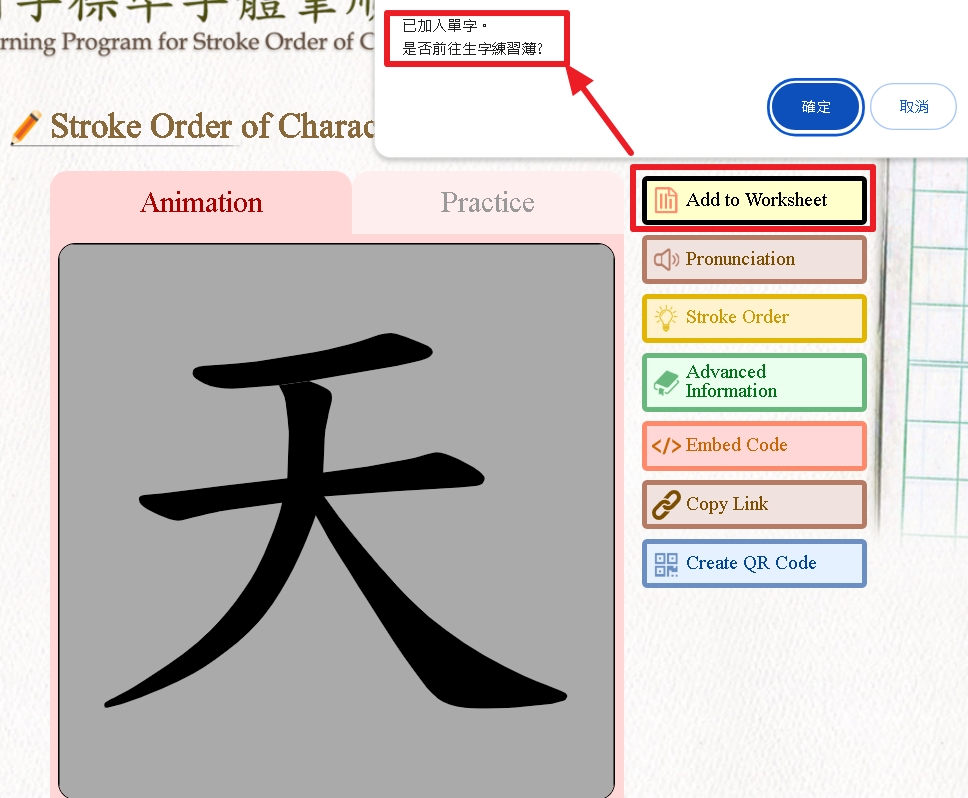
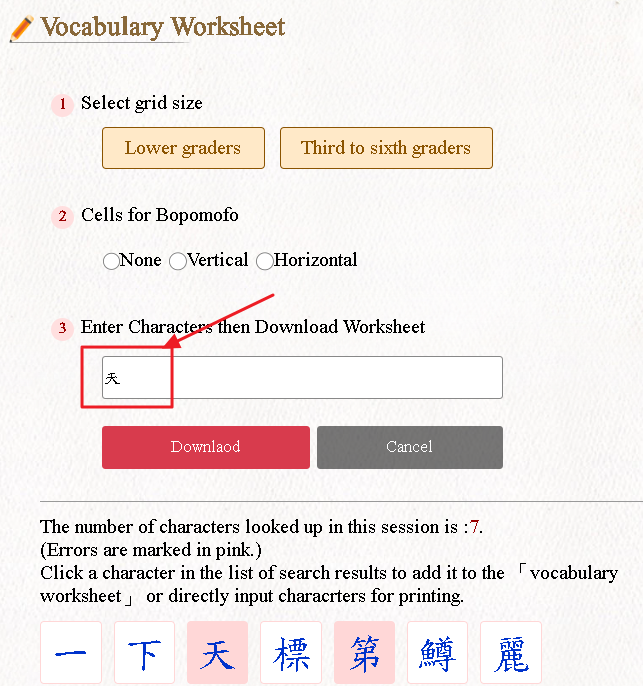
9.Pronunciation:
Replay the pronunciation of the character.
Ensure your speakers or audio device are turned on and at an appropriate volume.
10.Stroke-order Tip:
To display the full stroke order of the character.
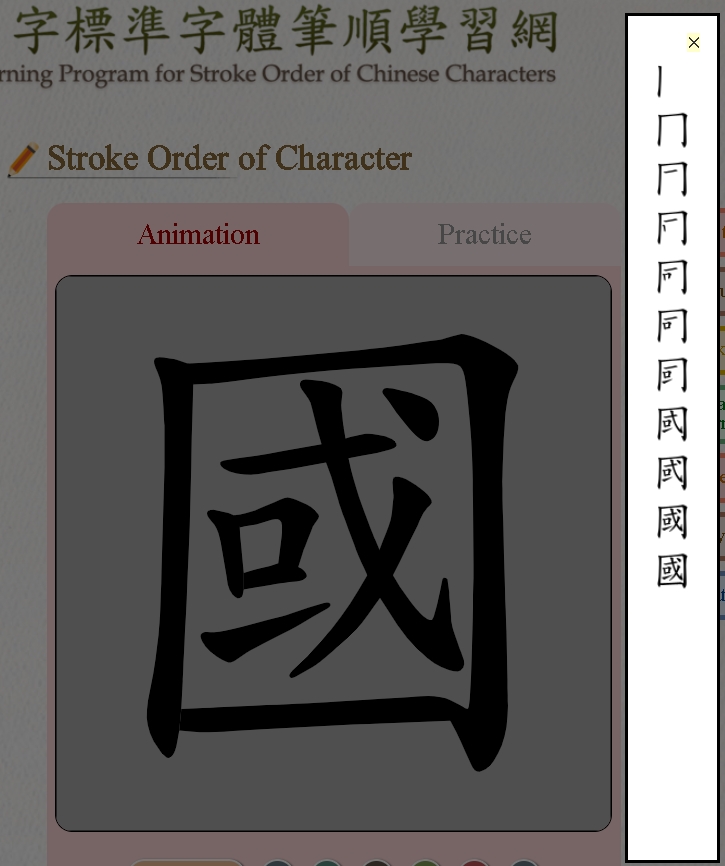
11.Advanced Information:
Access detailed information, including pronunciation and meaning, based on“Concise Mandarin Chinese Dictionary”, “A Handbook of Chinese Radicals” and “Teacher’s Handbook of Standard Form of Chinese Characters”.
For instruction, see the “Advanced Information” (new windows).
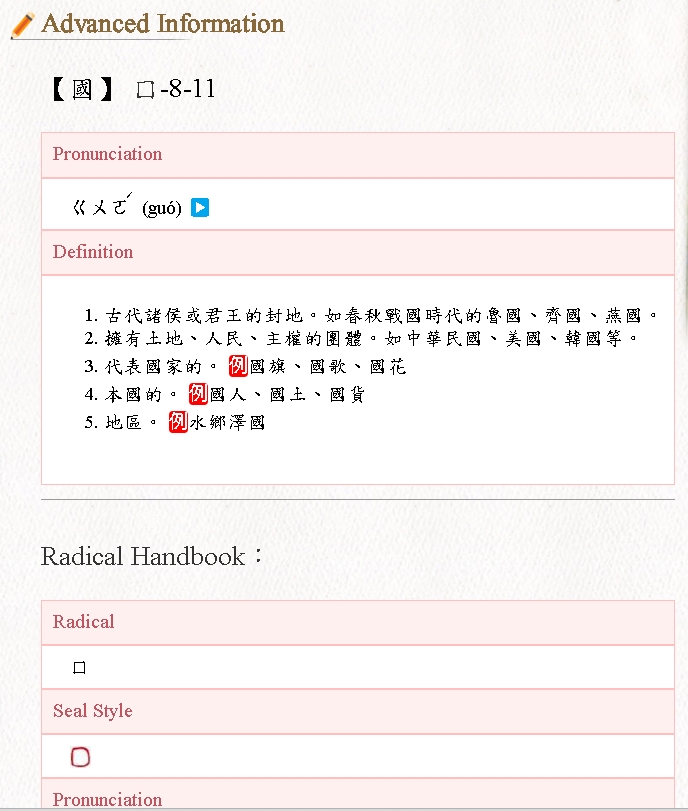
12. Create Short Code:
Generate a short code to help teachers identify frequently misspelled characters and guide students accordingly. Not intended for assigning homework.
Note:
This button appears only when two or more characters are entered during "Search by Character".
Teacher: To provide Short Code.
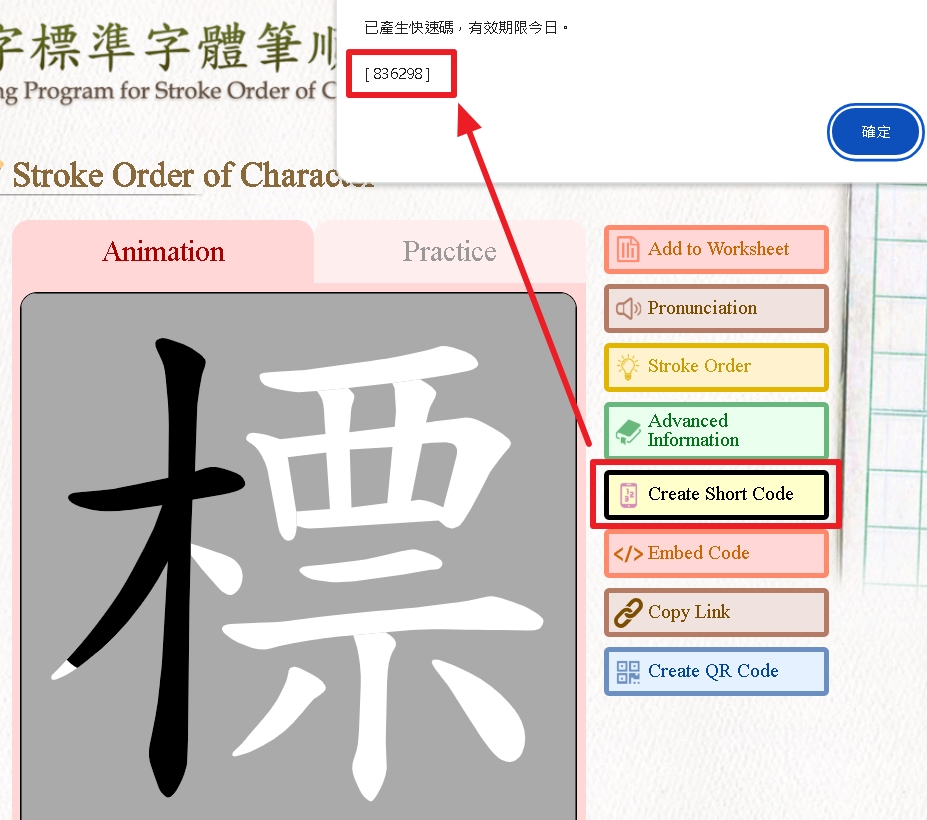
(Note:「已產生快速碼,有效期限今日」:The short code has been generated and is valid only for today.)
Students: To enter the Short Code in the input box, fill in their class and seat number, and then begin writing practice on their handheld devices.
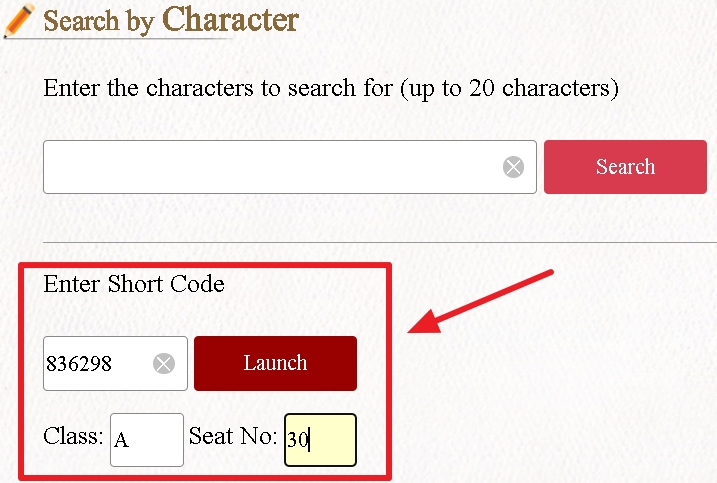
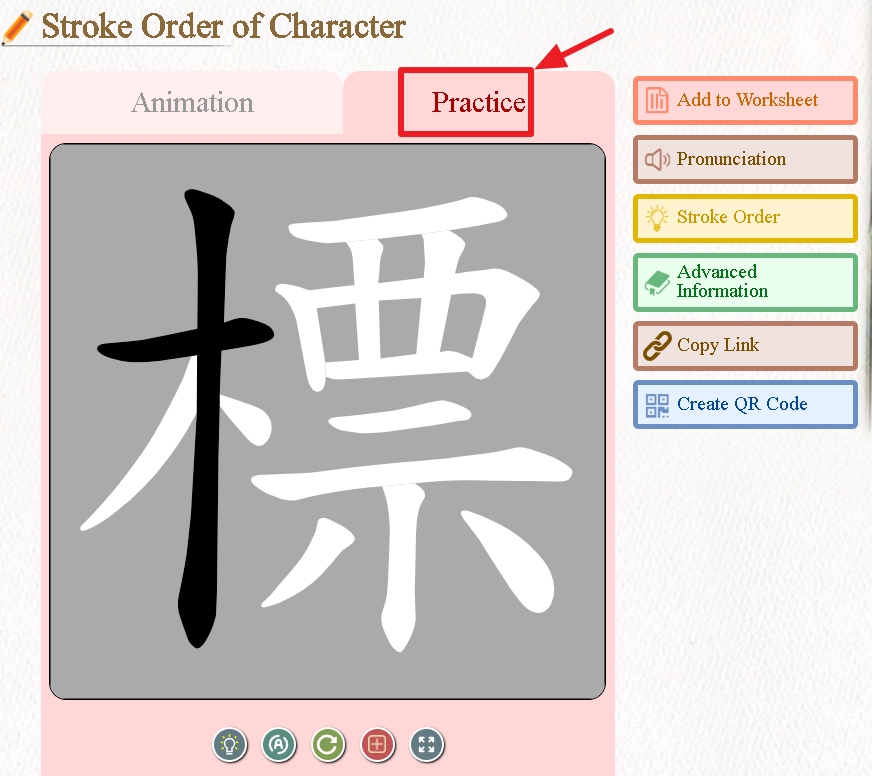
Teacher:To review the incorrectly written characters.
 Note:
Note:The “Teacher Review(教師檢查)” function is designed to help teachers monitor students' learning progress and focus on frequently misspelled characters.
It is not intended for assigning homework and therefore does not provide individual practice results.
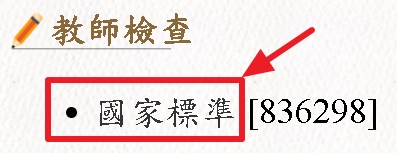
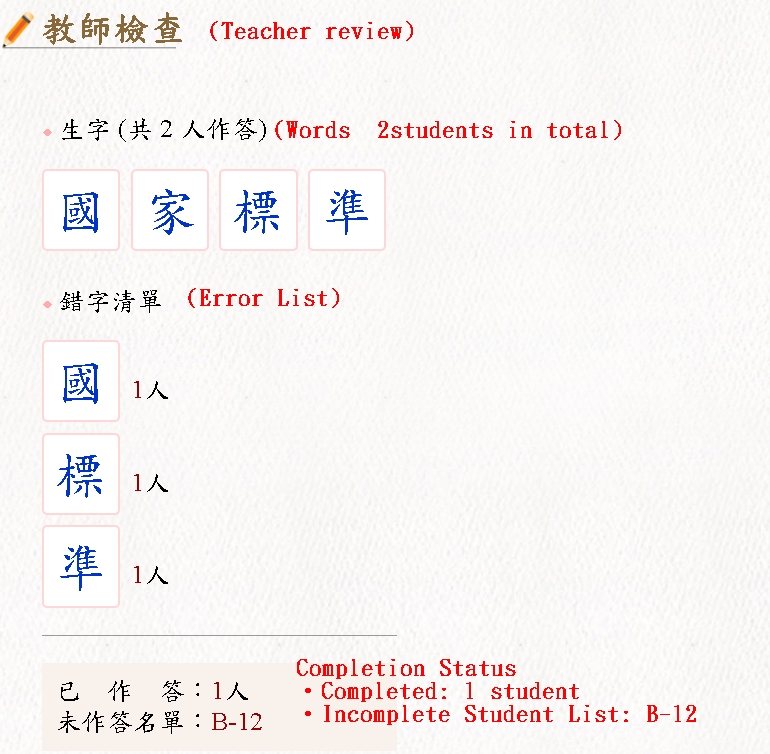
13. Embed Code:
Copy the iframe code for embedding the stroke order animation into your own website.
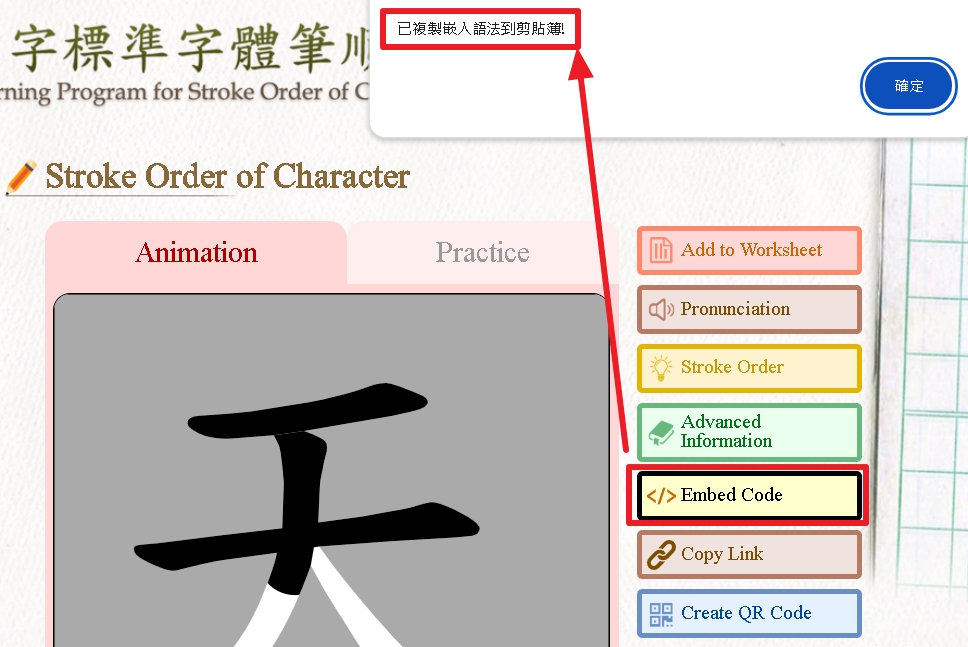
Note:
「已複製嵌入語法到剪貼簿!」The embed code has been successfully copied to the clipboard.
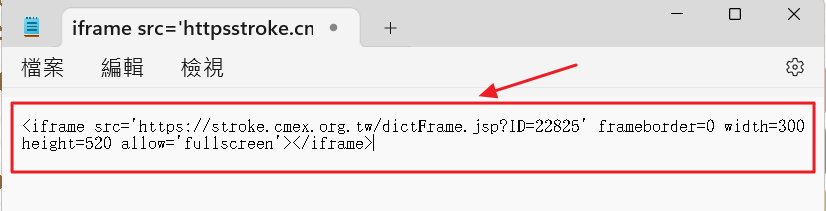
14.Copy Link:
Copy the URL of the stroke order animation.
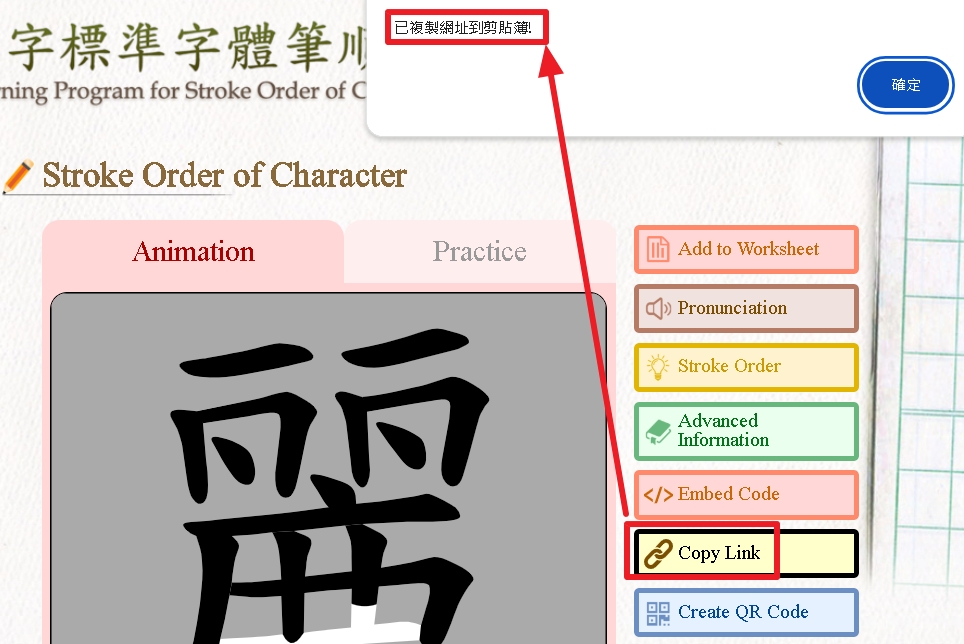
Note:
「已複製網址到剪貼簿!」The URL has been successfully copied to the clipboard.
15.Create QR Code:
Generate a QR code for the stroke order animation URL.
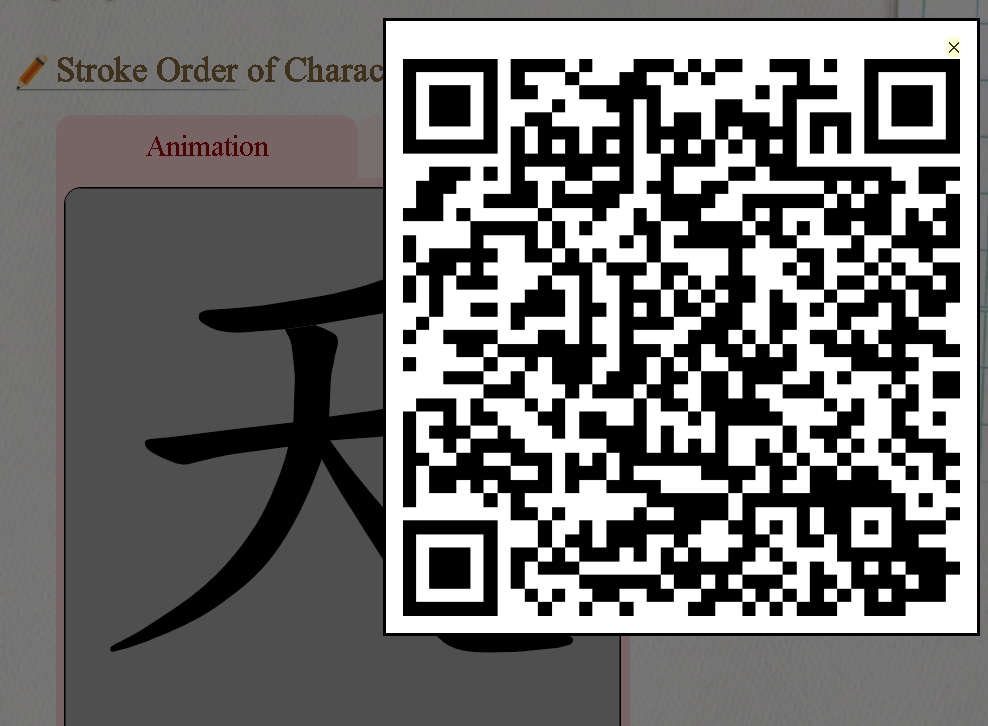
16.Search Results:
When multiple characters are entered, the search results will appear below the animation.
17.Download Stroke Order Card:
Download stroke order cards for characters.The system provides three file formats: PDF, SVG, and PNG.
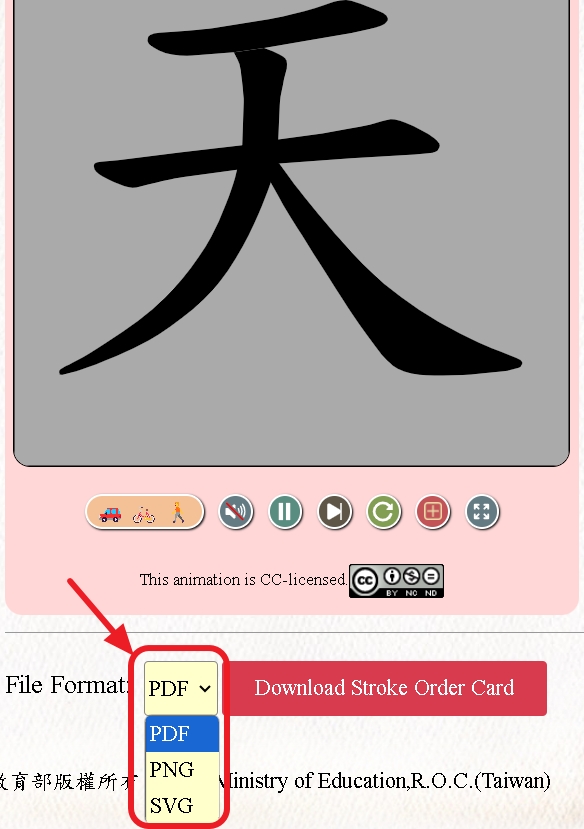
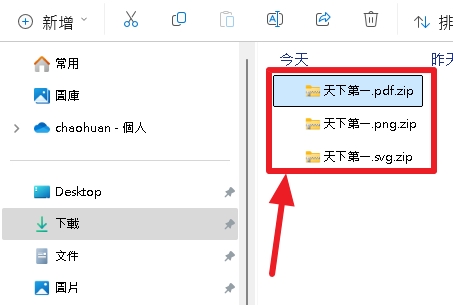
18.Go to Stroke Order Practice.
Navigate to the Stroke Order Practice page.
↑Top
Stroke Order Practice
Use a mouse or any other input device, such as a drawing tablet, to practice stroke order.
Turn on the speakers of your computer to hear the prompt sounds.
Step 1
When the mouse pointer is within the animation area, you can start practicing the strokes.
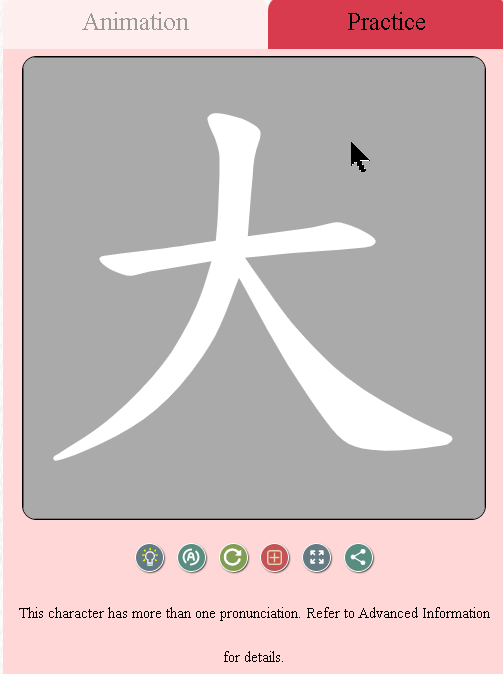
Step 2
When practicing stroke order, drag the mouse along the stroke outline as shown below.
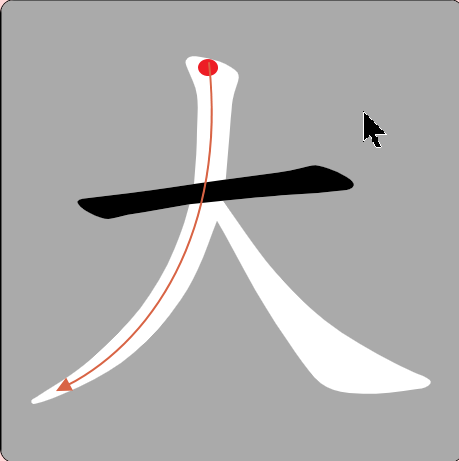
Step 3
Only when the user draws a stroke correctly can they proceed to the next one.
If a stroke is incomplete or drawn in the wrong order, an error signal (as shown below) will appear.

Step 4
Upon correctly completing all the strokes of a character, a success signal (as shown below) will appear.
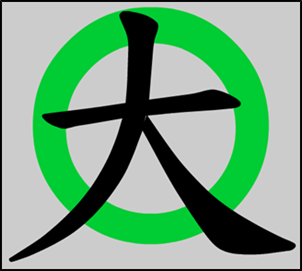
Button Functions Below the Animation Area:
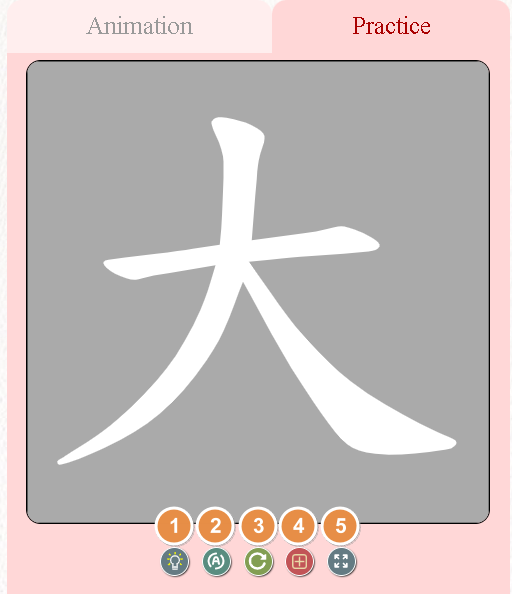
1.Stroke-order Hint:
Click to highlight the next stroke. The user must finish drawing a stroke to proceed to the next.
2.Automatic Hints :
Click to enable the system to automatically highlight the next stroke in pink. The user must complete a stroke before the next stroke is highlighted. Click the button again to disable this feature.
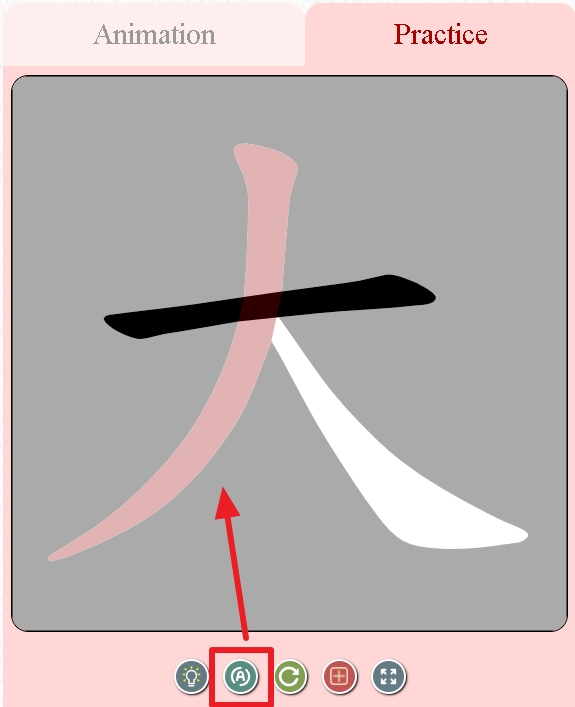
Restart the stroke order practice for the current character.
4.Grid Lines :
Use this button to toggle the display of crisscrossed dotted lines in the animation area.
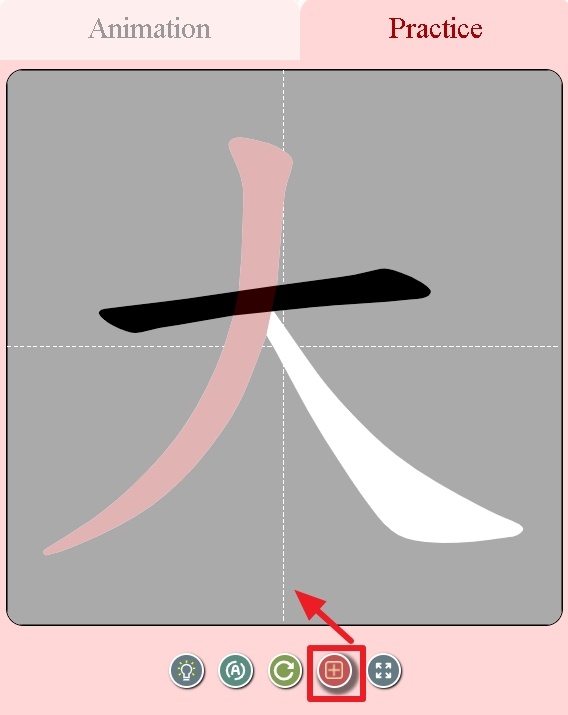
Click this button to enable full-screen stroke order practice.
↑Top
Character Practice Widget
Click “Character Practice Widget” from the tool bar on any of the web pages.
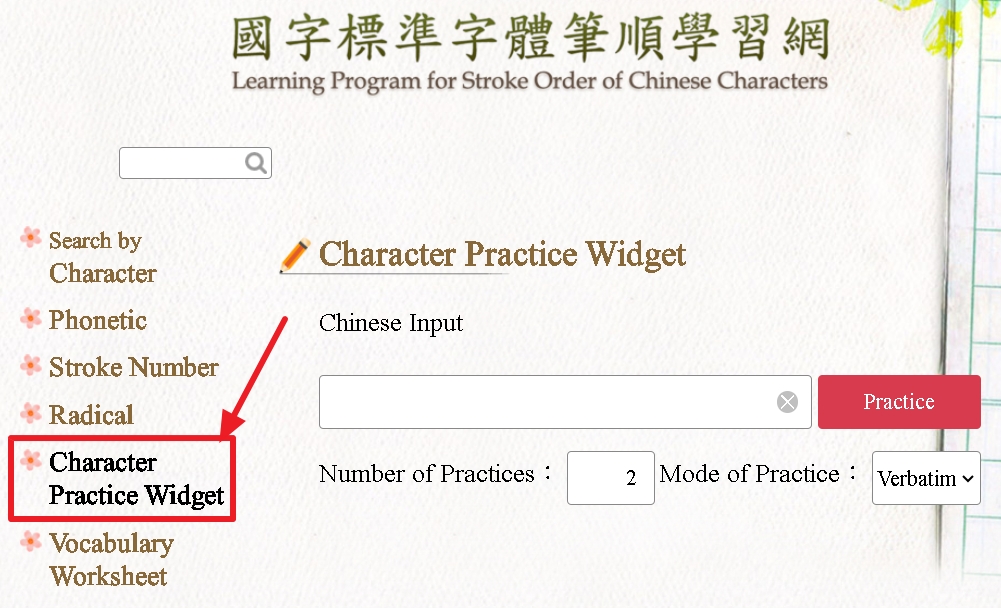
Step1:
In the input box, key in the characters. (Max 20 characters)
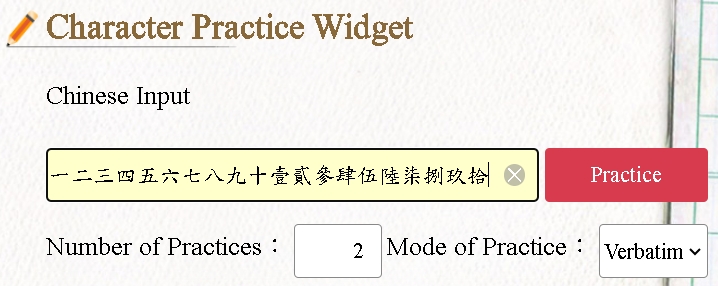
Step 2:
Set the number of times for practice.
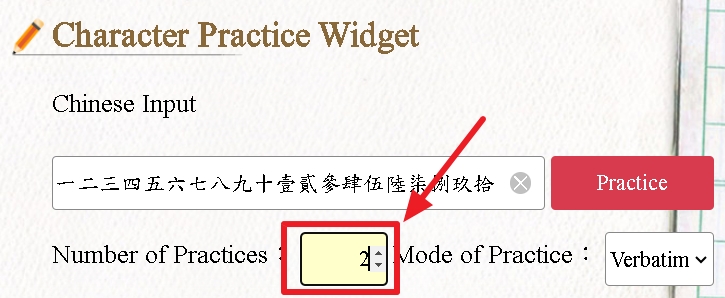
Step 3:
Set the practice mode. There are two modes: "Verbatim" and "Cycle"
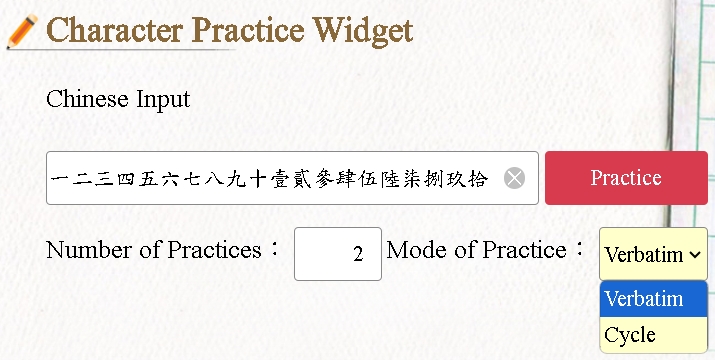
1.The “Verbatim” mode:
Only when users finish the preset number of practice repetitions for the first character can they proceed with the next one.
For example, 凌→凌→風→風→知→知→勁→勁→草→草 as shown below.
2. The “Cycle“ mode:
After finishing stroke-order practice for each character in a group once, users start another round of practice.
For example, 甲→乙→丙→丁→甲→乙→丙→丁 as shown below.
Step 4:
Click on “Practice” to enter the Vocabulary Practice page.
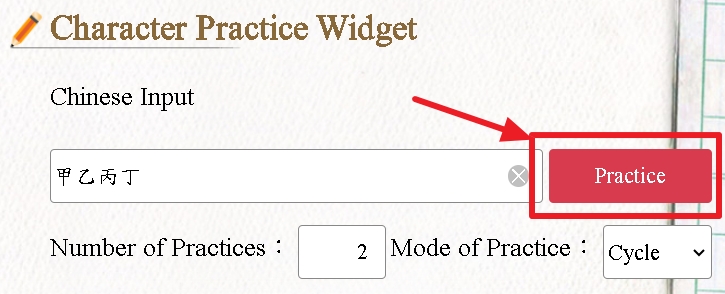
Step 5:
Once you enter the Vocabulary Practice page, you can start practicing stroke orders.
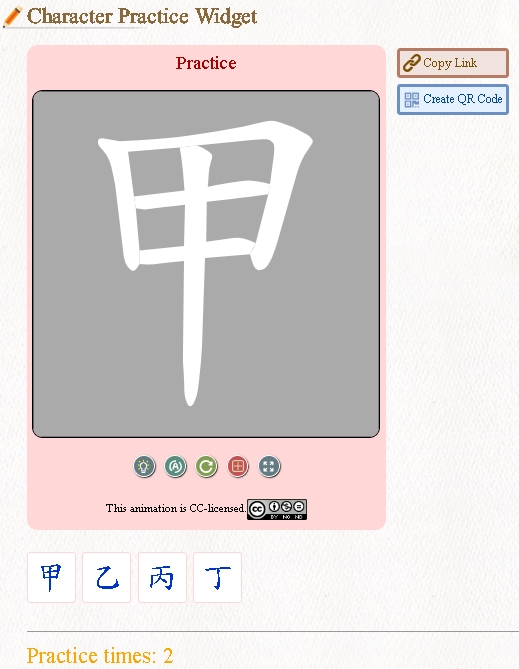
Step 6:
After completing the practice, the system will display a completion prompt.
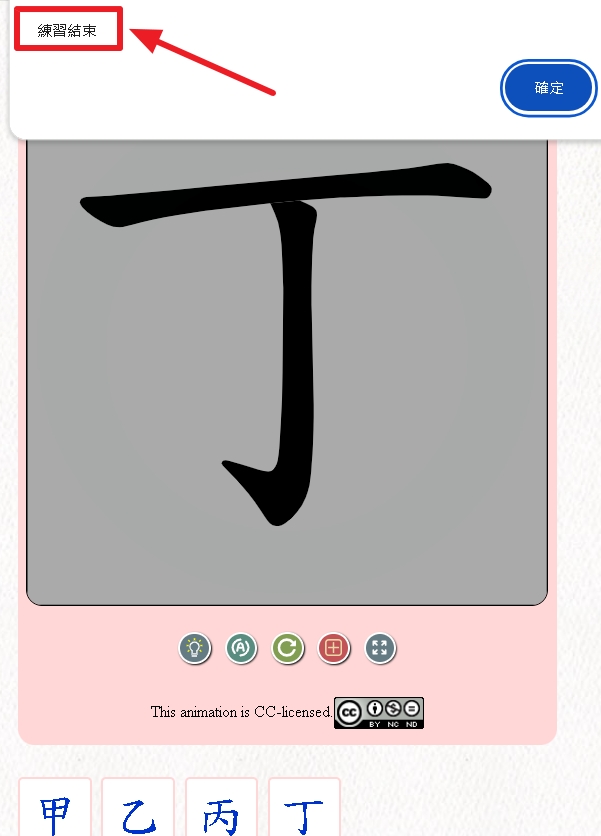
Note:「練習結束」Done
Character Practice Widget -Other Functions
1.Copy Link
Click on “Copy Link” to copy the URL.
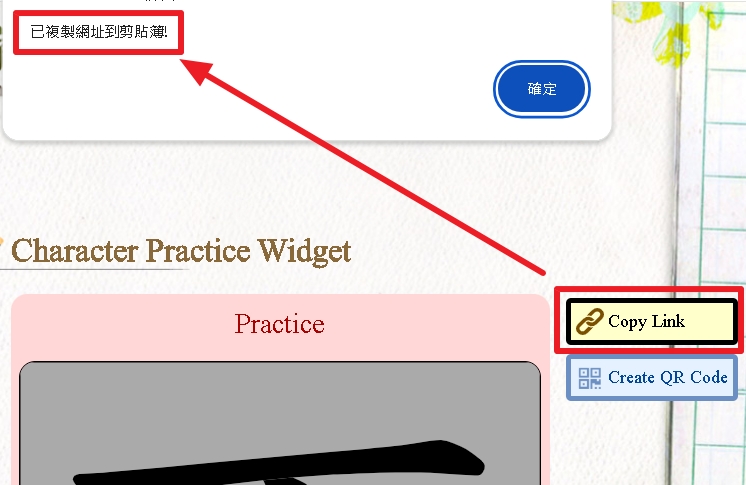 Note
Note:
「已複製網址到剪貼簿!」The URL has been successfully copied to the clipboard.
2.Create QR Code
Click “Create QR Code” to display the QR code for the URL.
The user may also download the QR code image file.
↑Top
Bopomofo Worksheet
Click “Bopomofo Worksheet” from the tool bar on any of the web pages other than the home page.
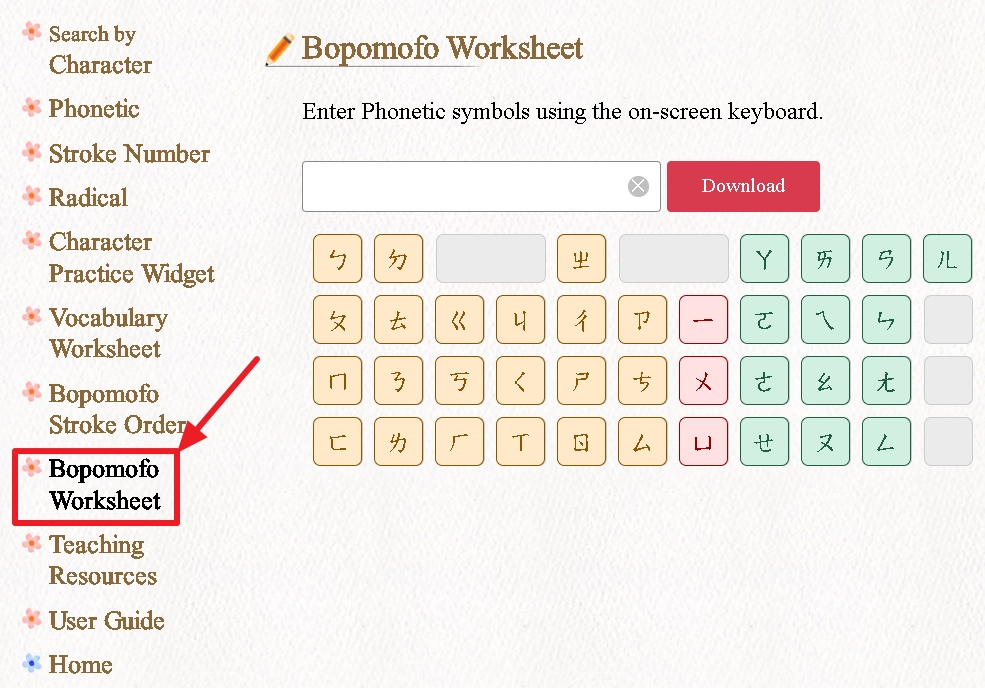
Step 1
Select the Bopomofo symbol(s) you want to practice.
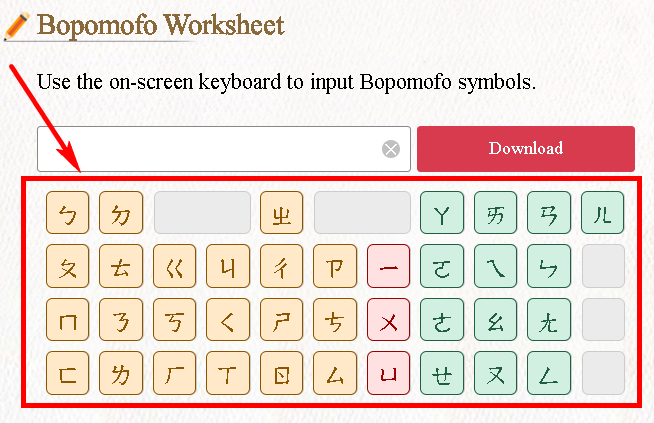
Step 2
Click “Download ”.
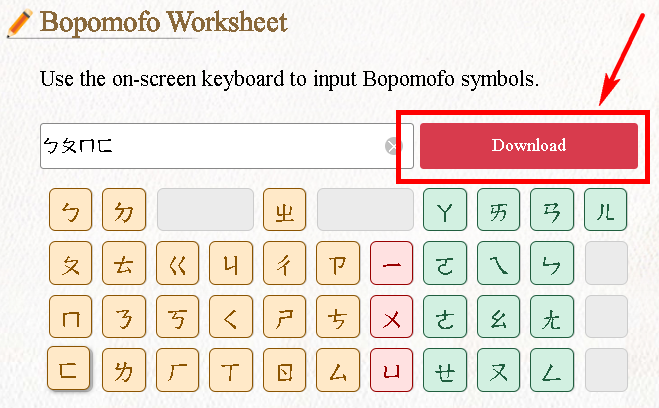
Step 3
Select “Open” or “Save”to open or save the file (.pdf).
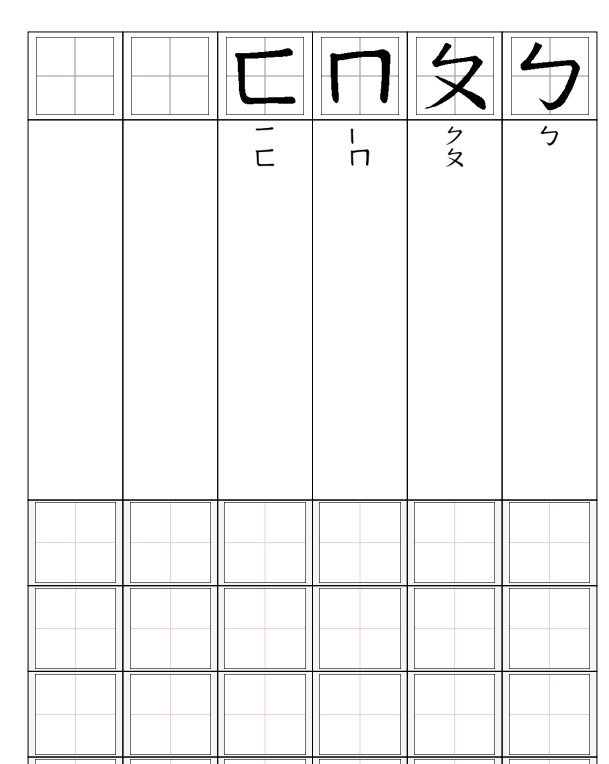
↑Top
Vocabulary Worksheet
Click “Vocabulary Worksheet” from the tool bar on any of the web pages other than the home page.
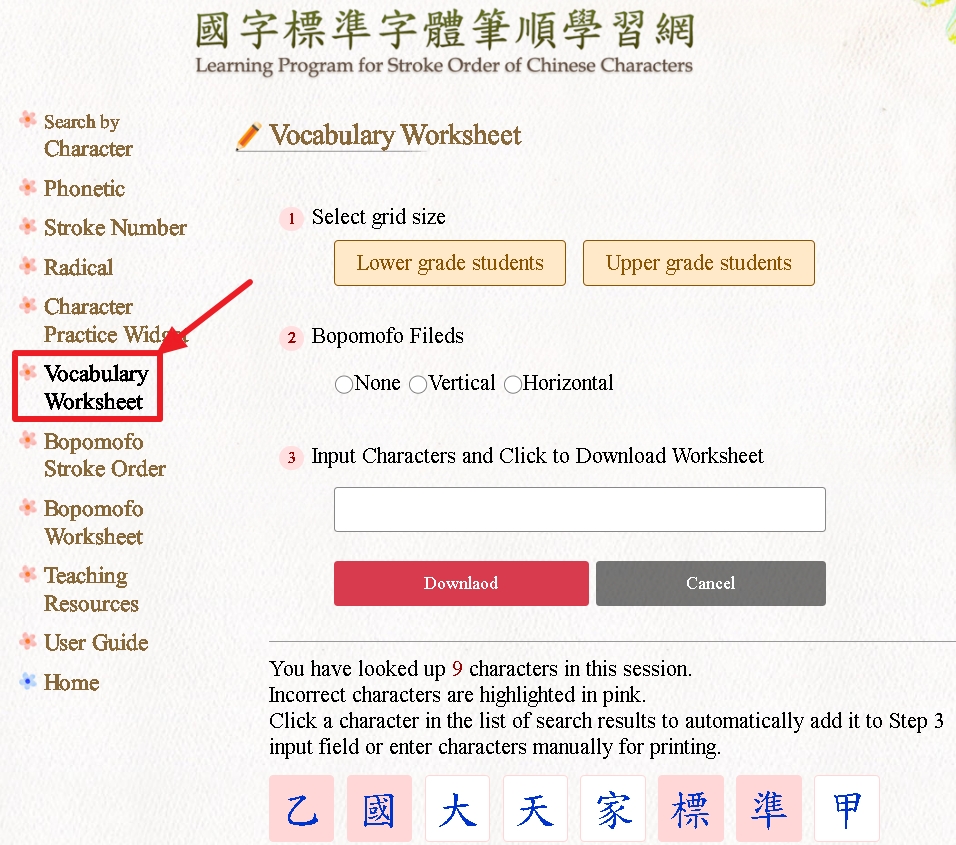
Step 1
Select the size of grid cells.
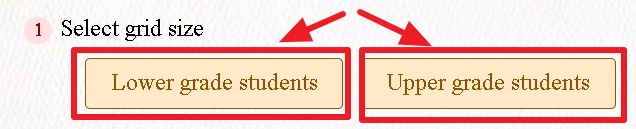
Note:
The size of a cell designed for lower grade student is 2 cm x 2 cm, and the adjacent cell for phonetic symbols is 2 cm long and 0.8 cm wide.
The size of a cell designed for the upper grade student is 1.5 cm x 1.5 cm, and the adjacent one for phonetic symbols is 1.5 cm long and 0.5 cm wide.
Step 2
Choose whether to include cells for phonetic symbols.
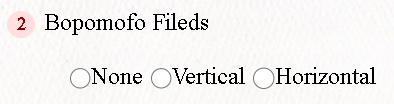
Step 3
There are two ways to add a character to the Vocabulary Workbook:
1.Key in characters directly.
2.Select characters from the list of search result.
Step 4
Click the“Download” button.
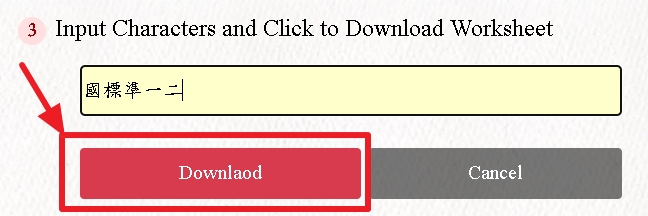
Step 5
Choose to “Open” or “Save” the file (.pdf).
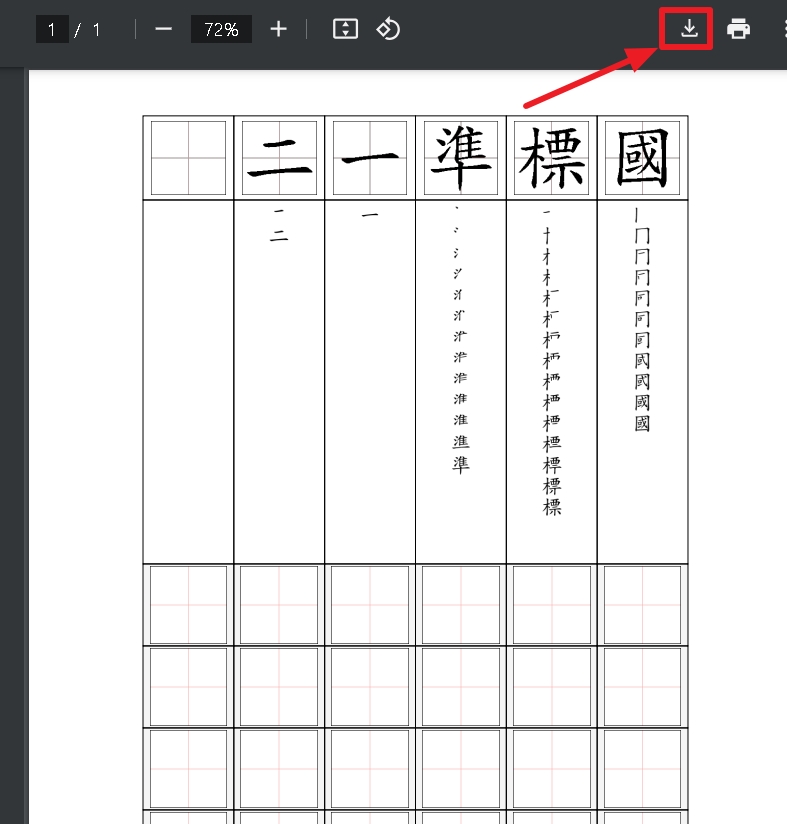
Note1:
If the input character is not included in the list of frequently-used characters established by the Ministry of Education, the system will display the following message: "No available characters!!(沒有可用單字)".
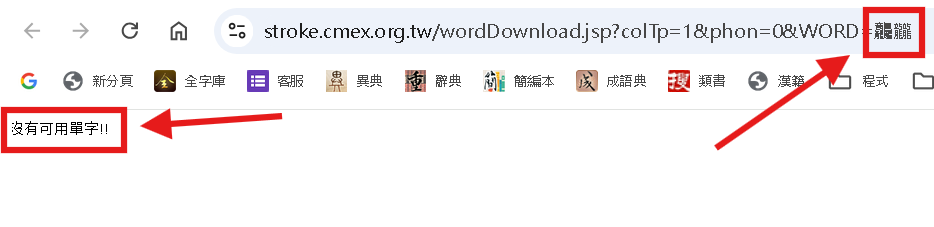
Note2:
If some of the input characters are not included in the list of frequently-used characters established by the Ministry of Education, only the included characters will appear in the practice worksheet.
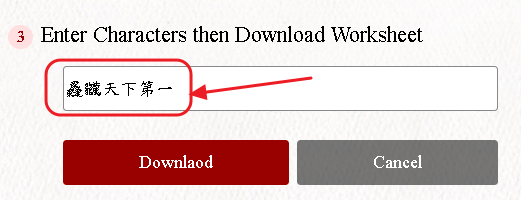
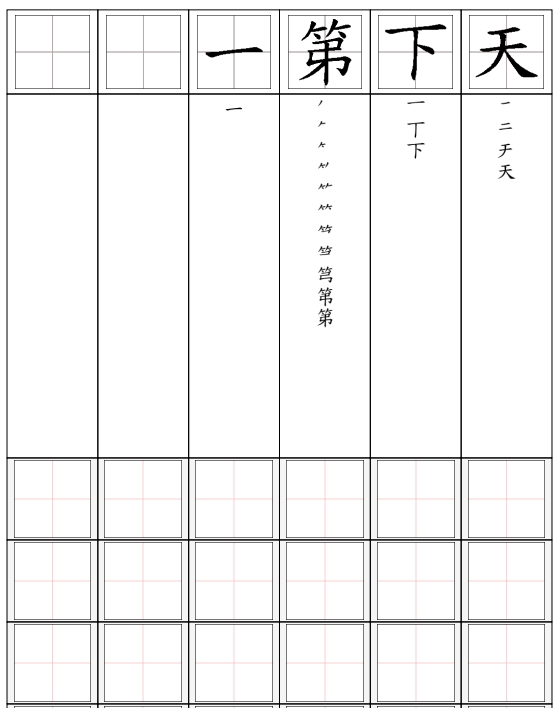
Note3:
The current version of this learning program does not provide phonetic spellings for the characters in the Vocabulary Worksheet.
For teaching purposes, users can print the worksheet and manually fill in the phonetic spellings.
↑Top
Teaching Resources
Users may select any of the following to make use of the resources provided.
1.Download Frequently Used Characters
Click to download (4808.pdf).
.jpg)
2.Download Stroke Order Layouts
Click to download (6063png.zip).
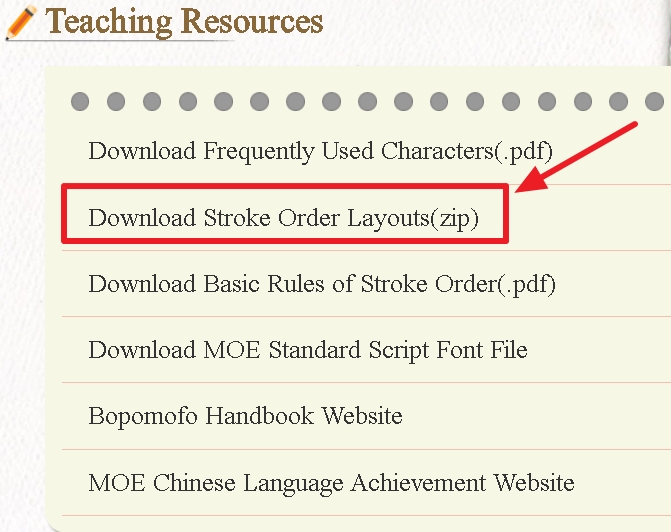
3.Download Basice Rules of Stroke Order
Click to download (principle.pdf).
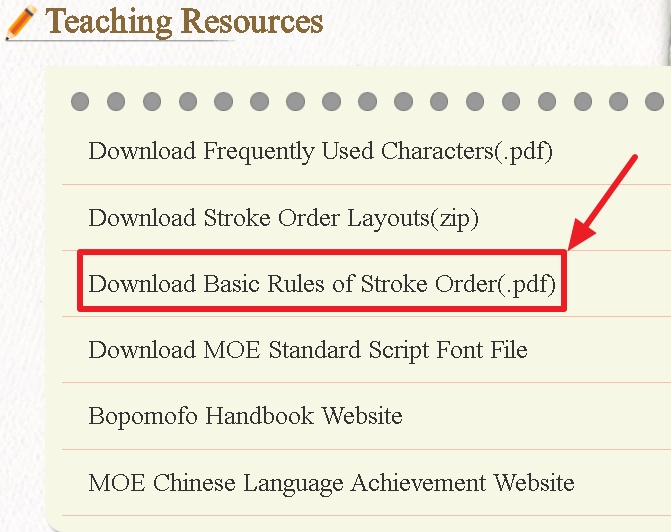
4.Download MOE Standard Script Font File
Click to link to the pertinent website to download the font file.
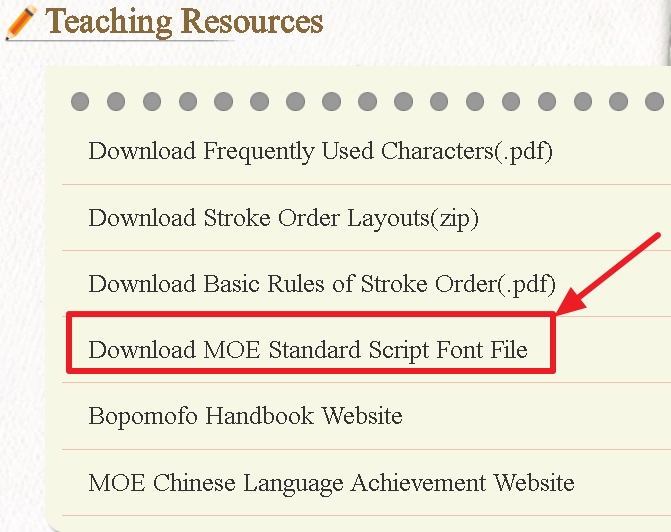
5.Bopomofo Handbook Website
Click to link to the pertinent website.
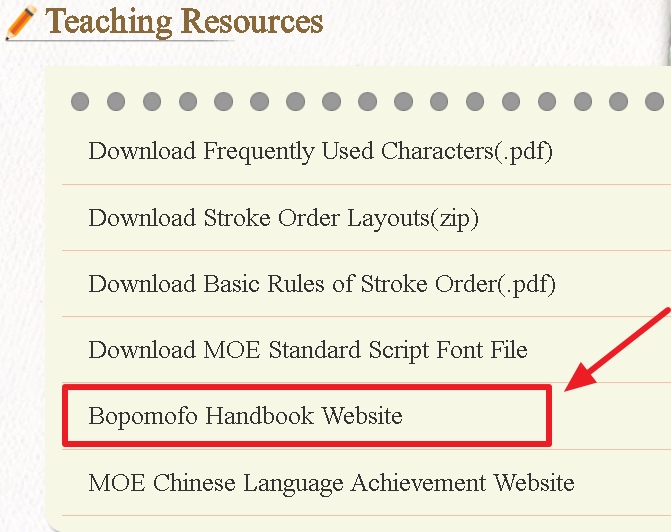
6.Moe Chinese Language Achievement Website
Click to link to the pertinent website.
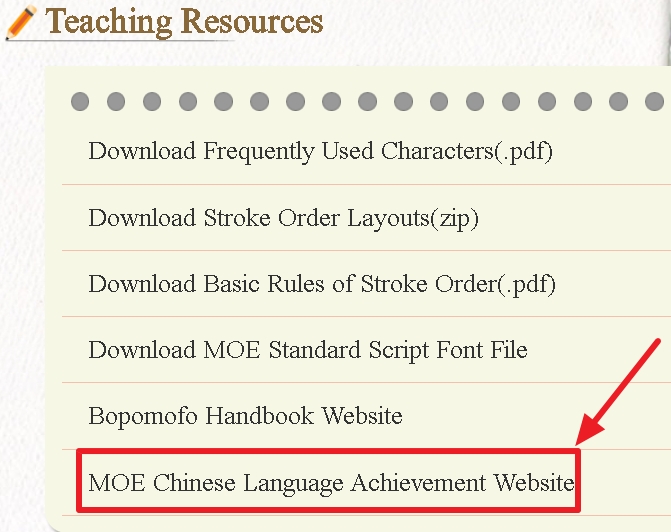
↑Top
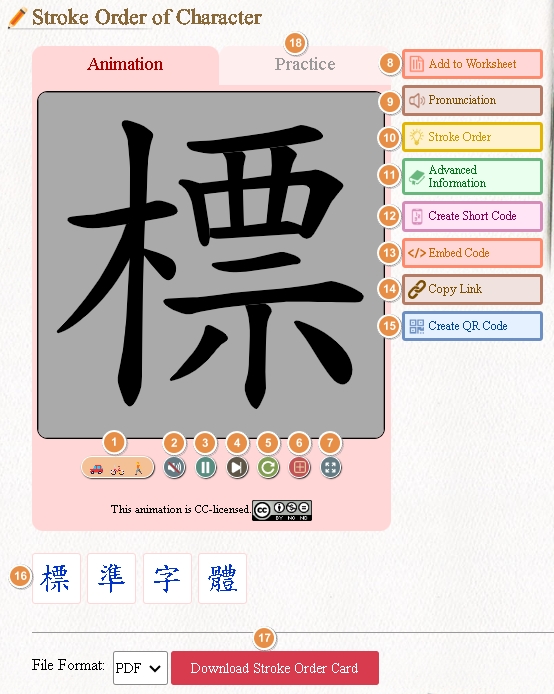
.png)
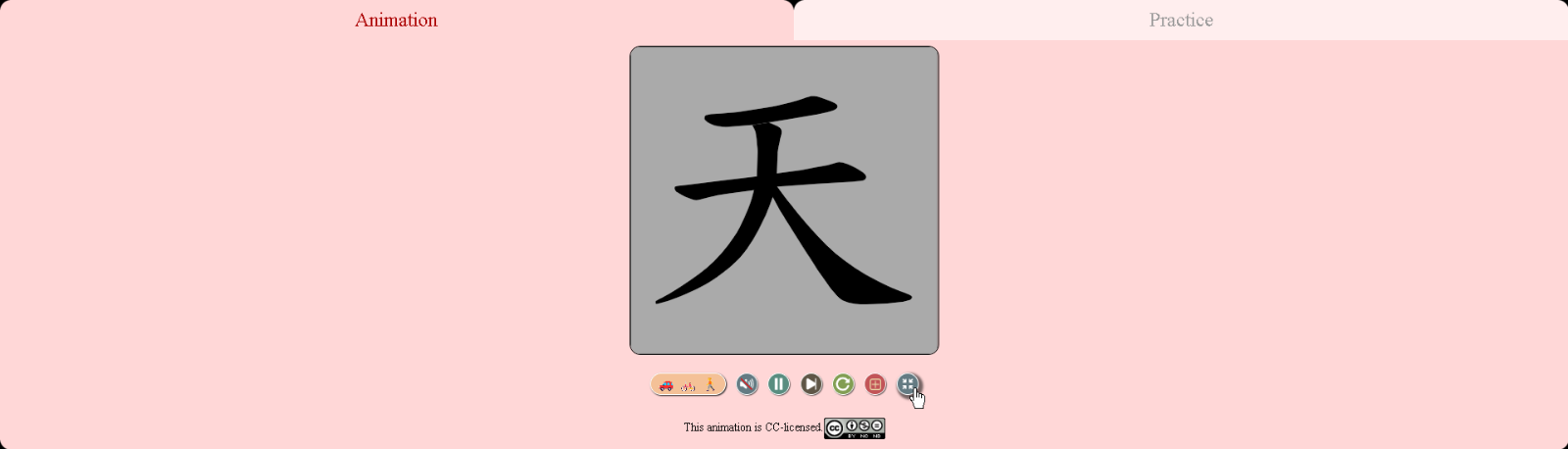
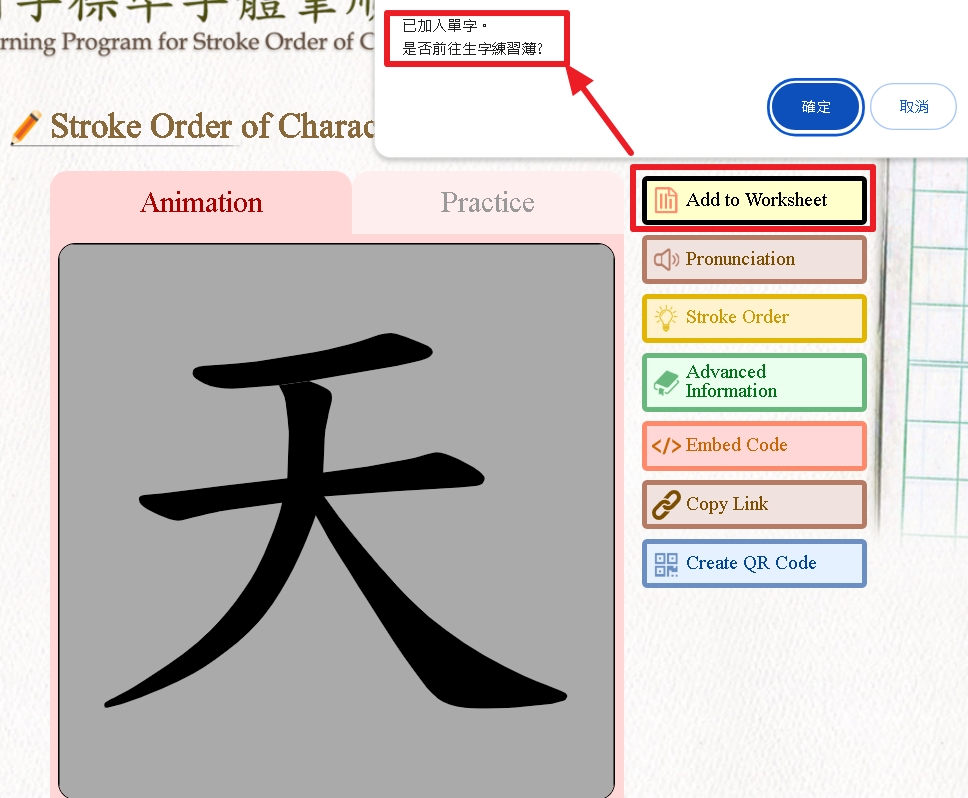
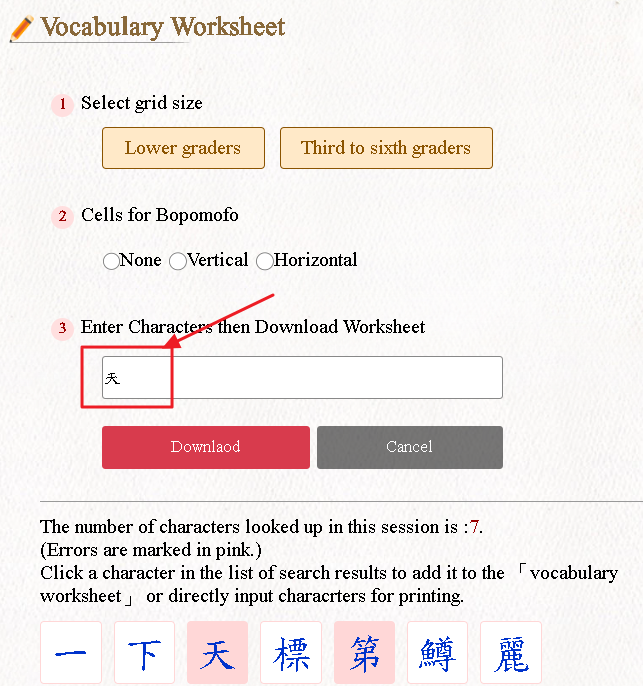
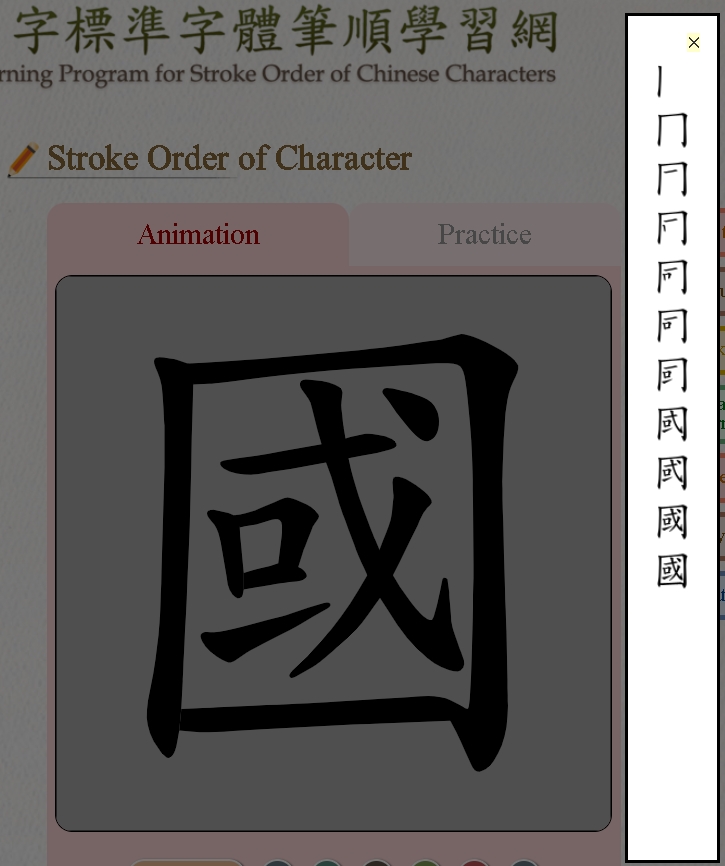
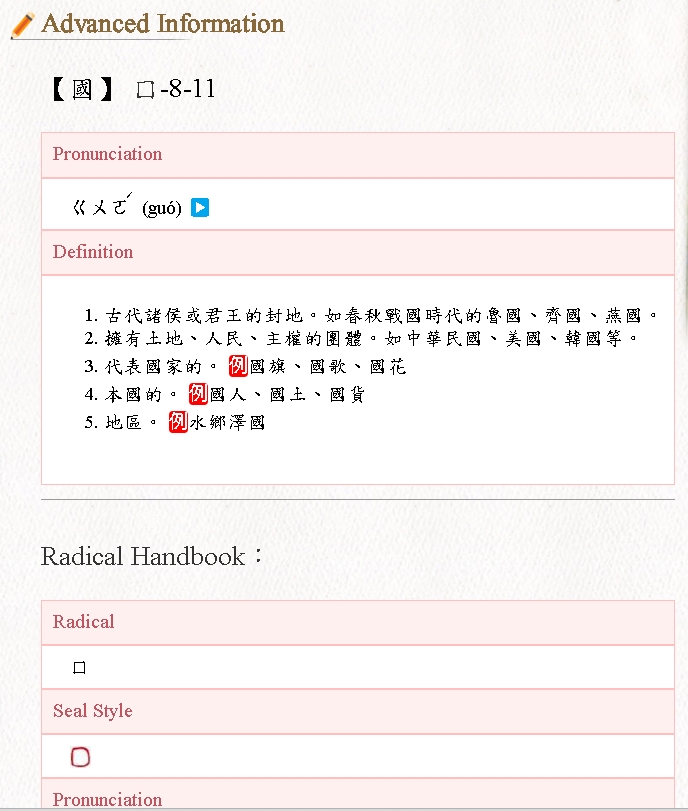
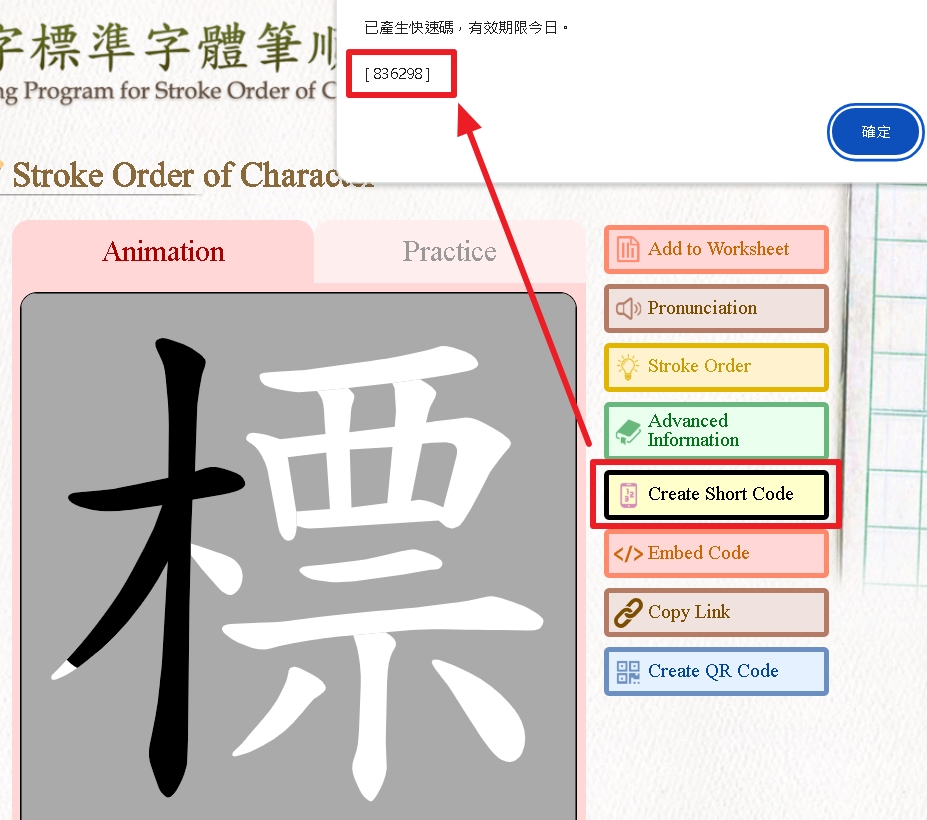
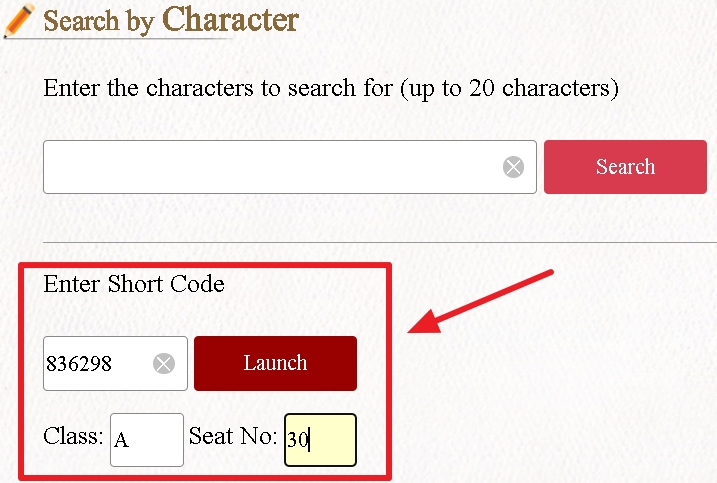
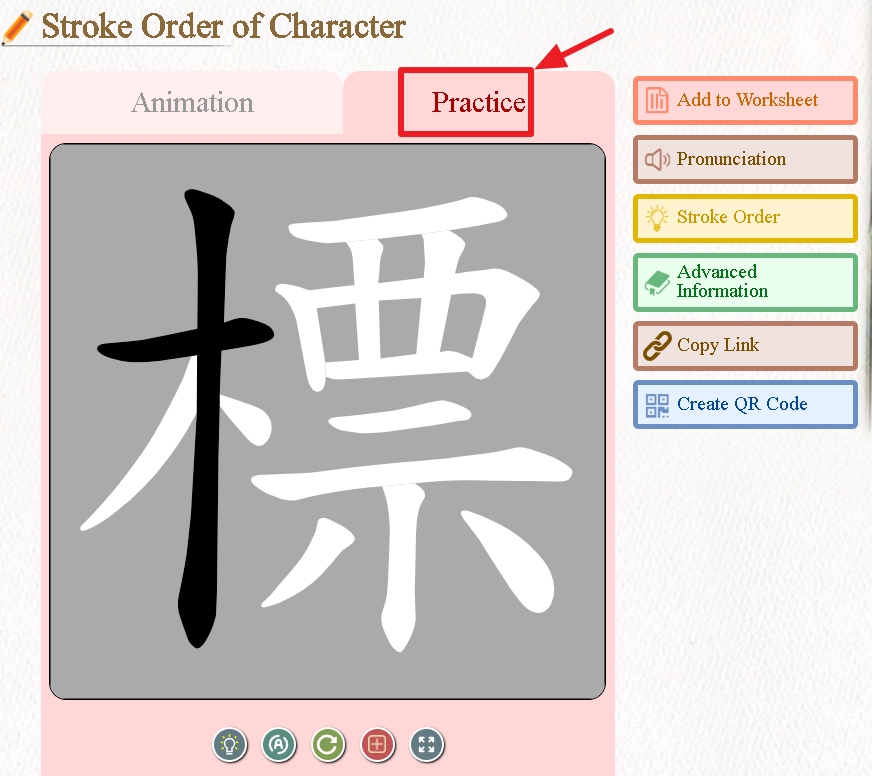

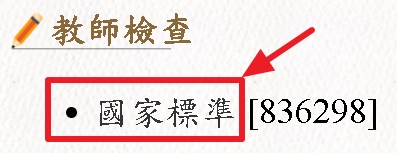
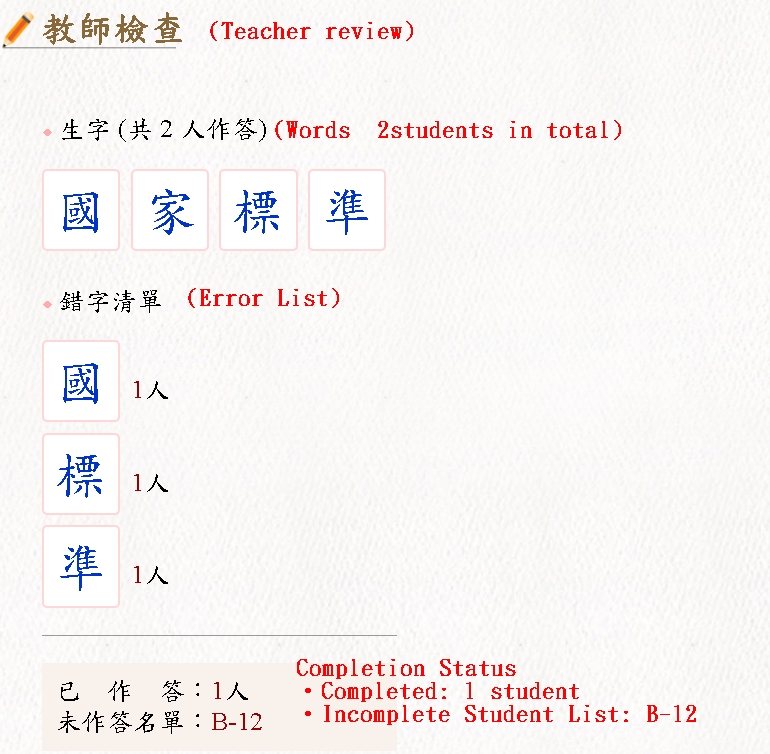
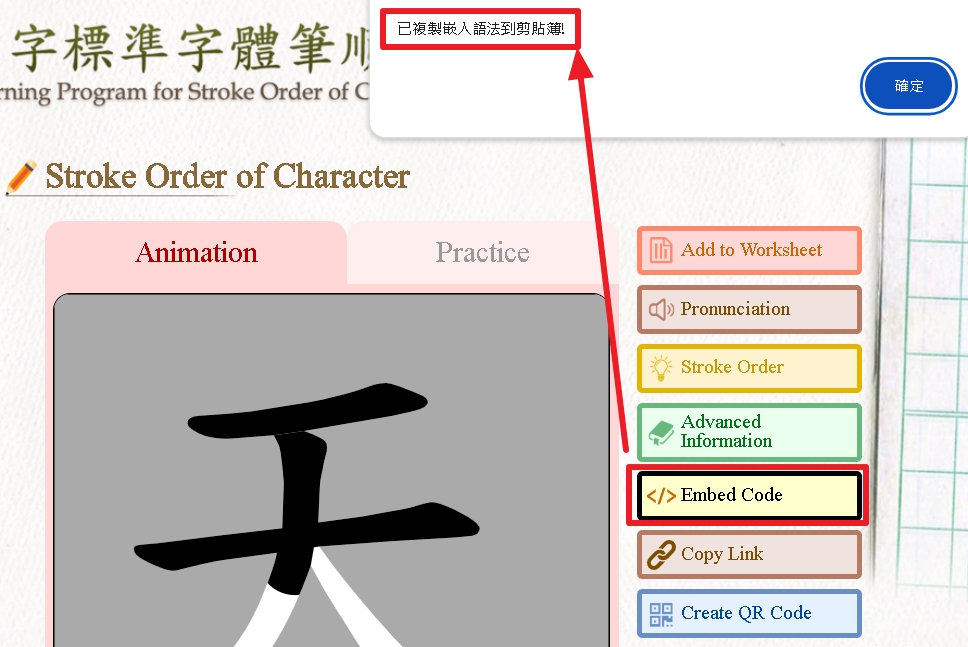
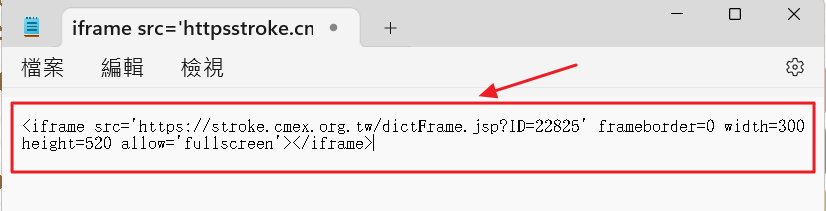
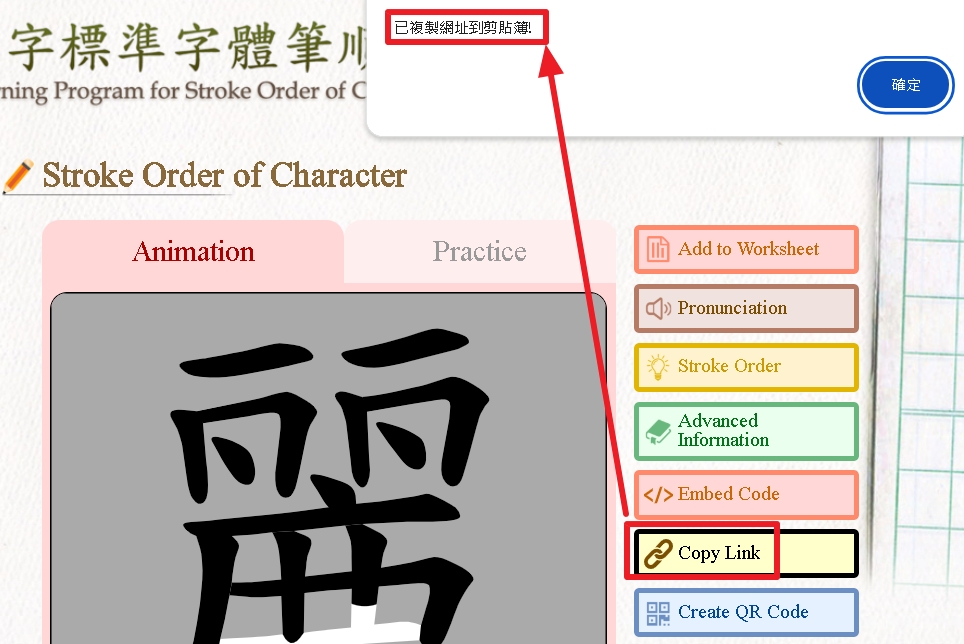
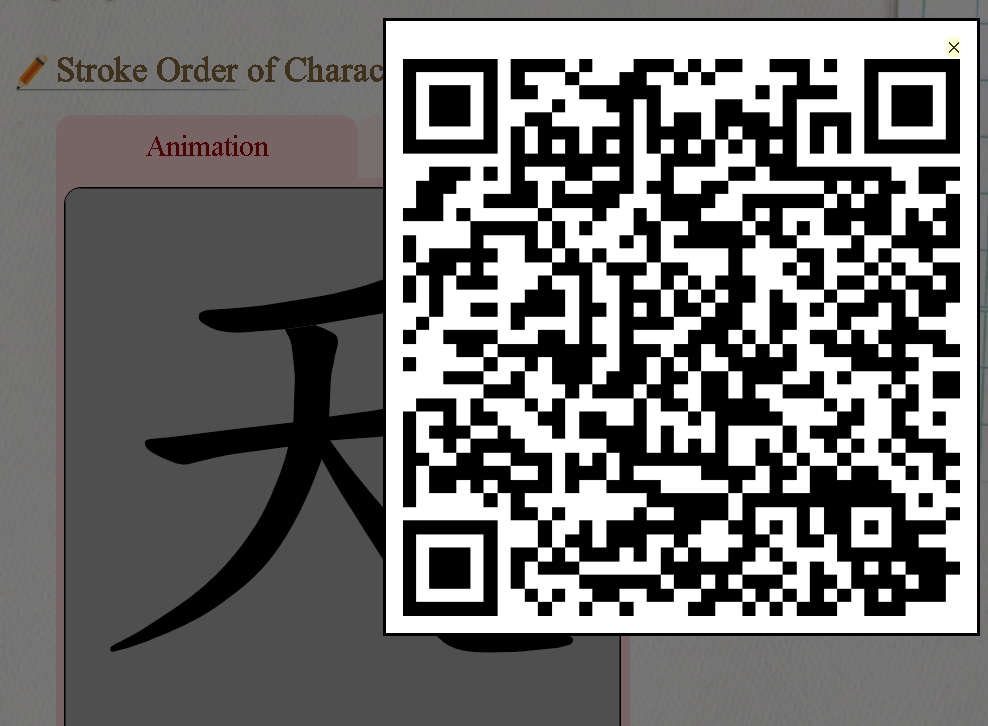
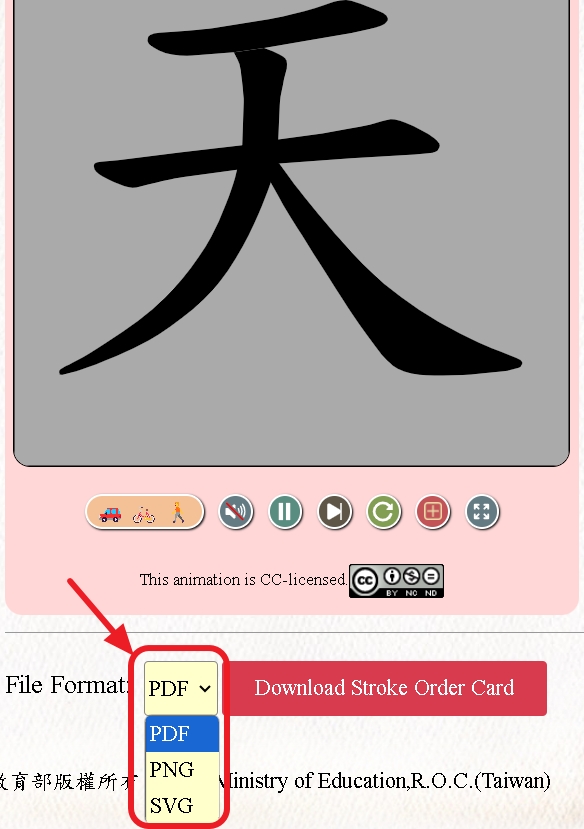
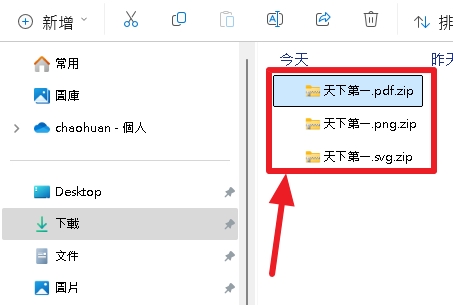
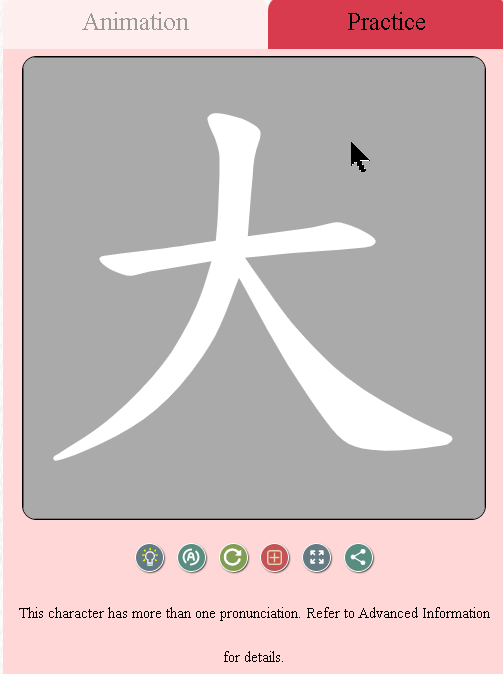
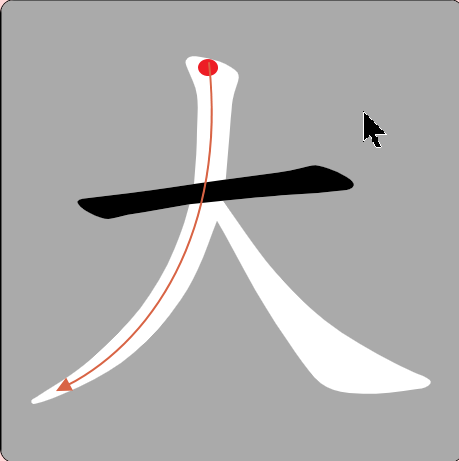

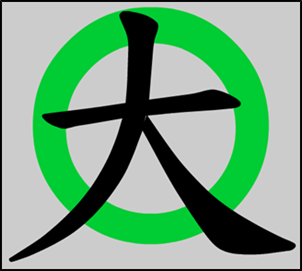
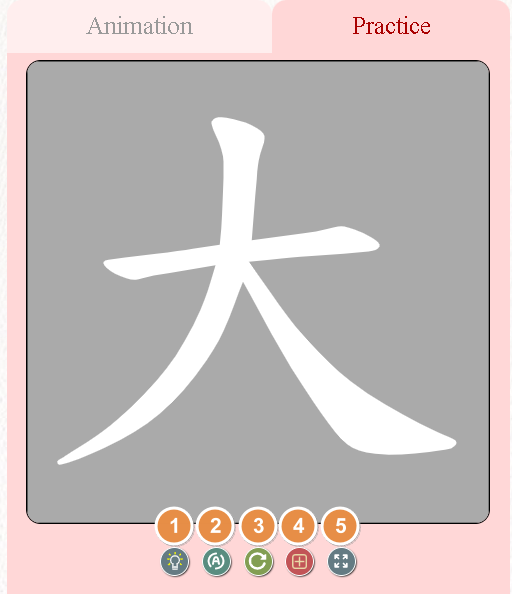
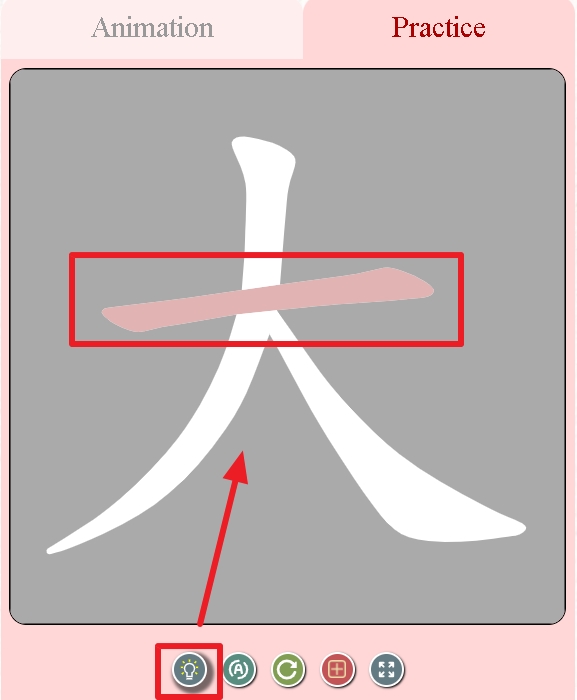
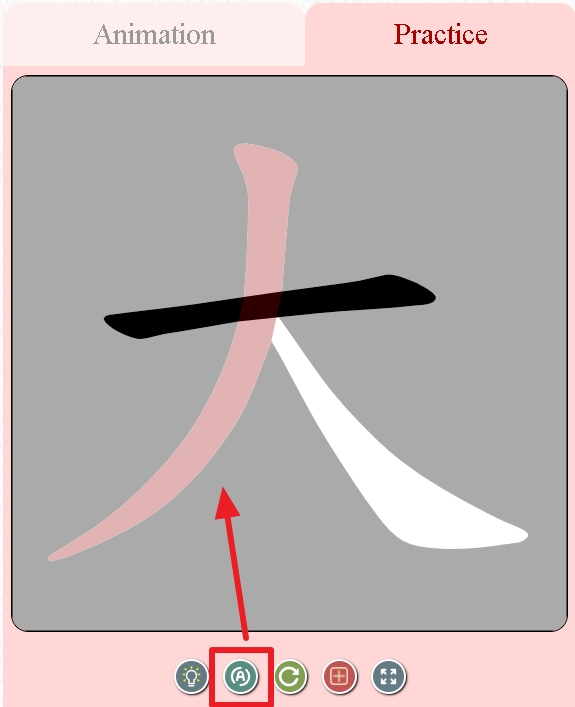
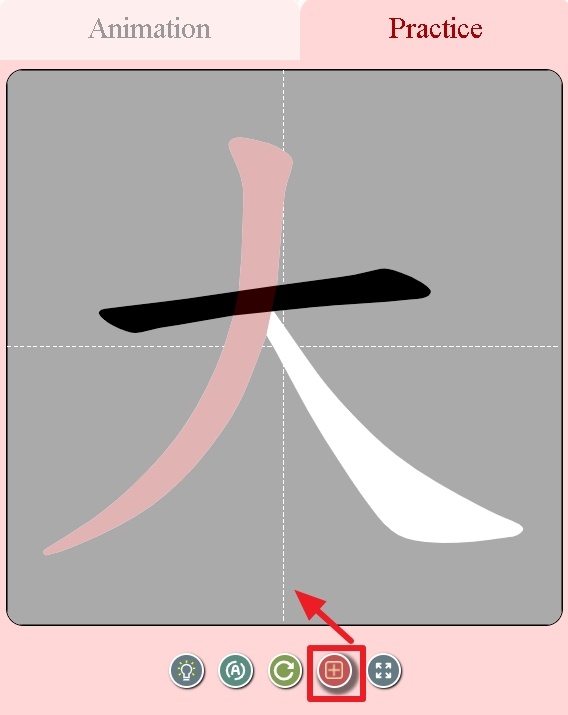
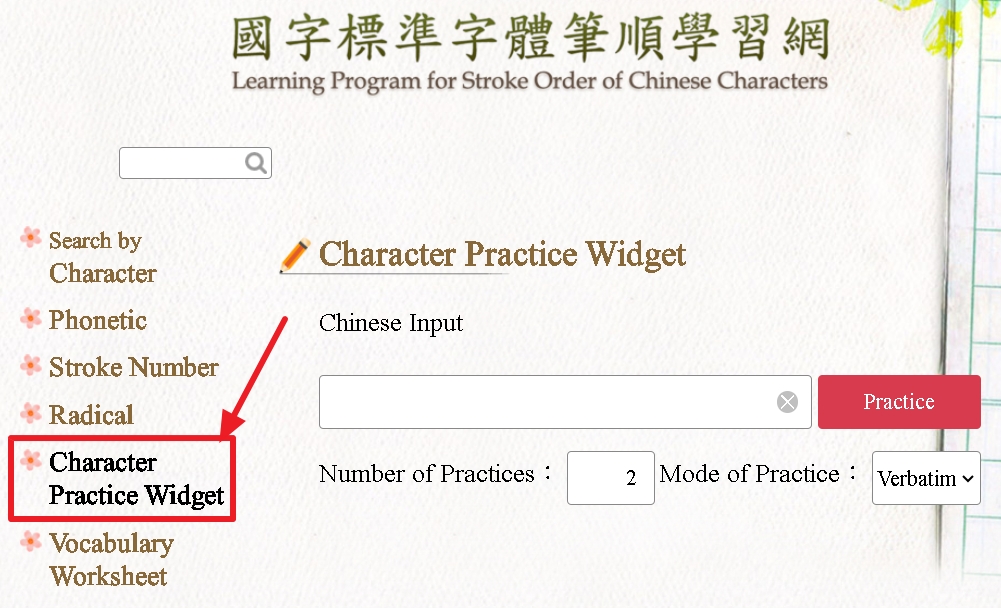
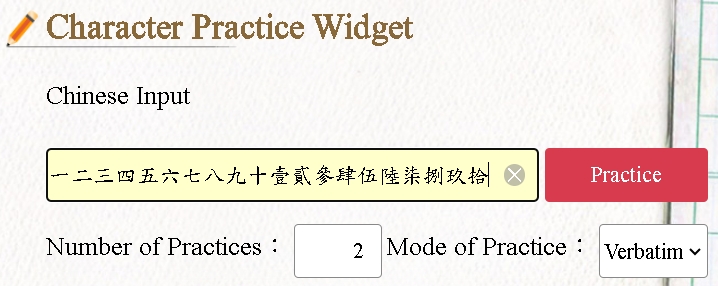
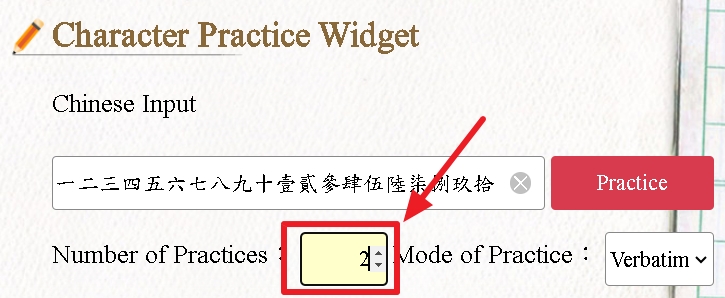
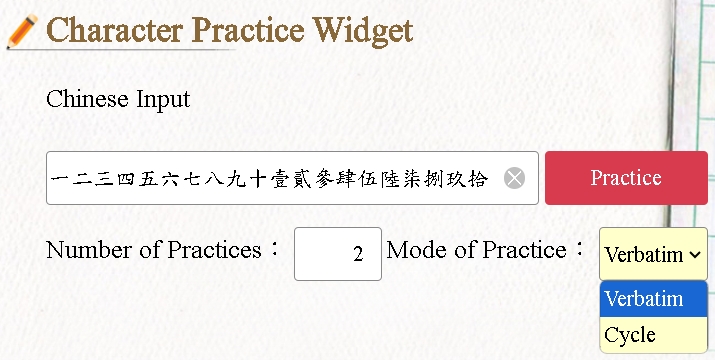
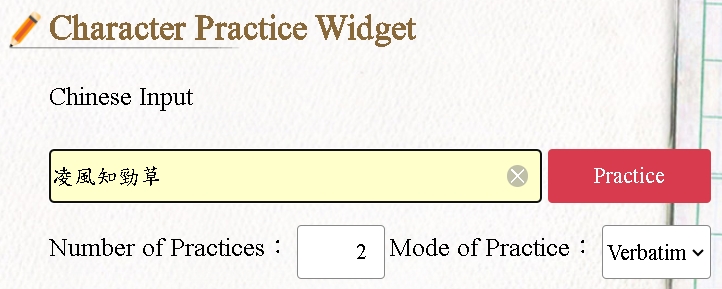
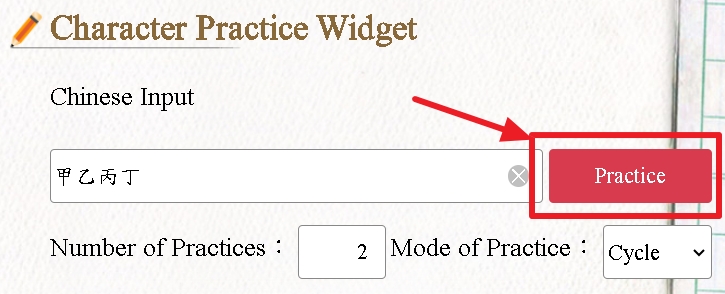
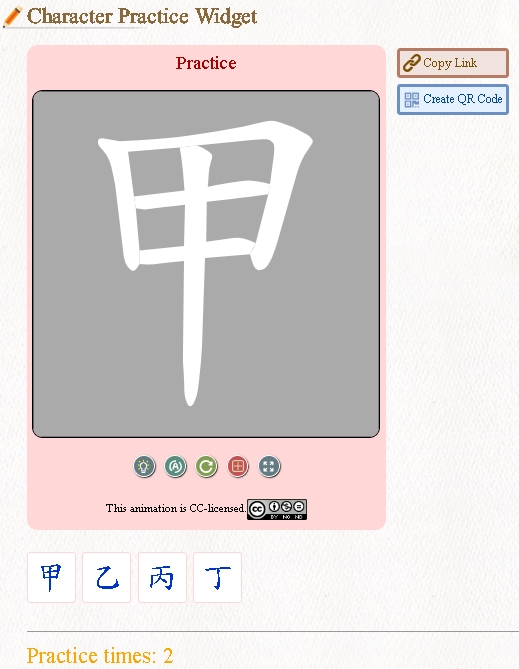
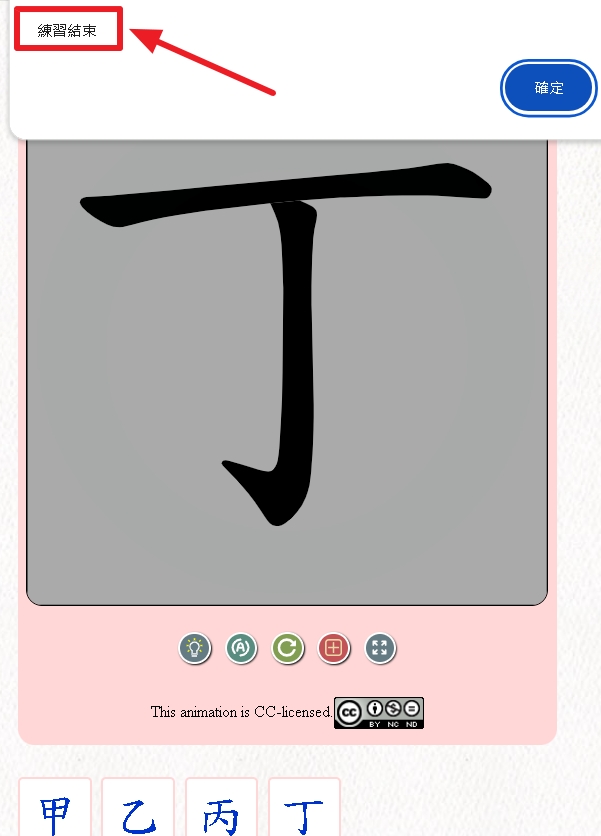
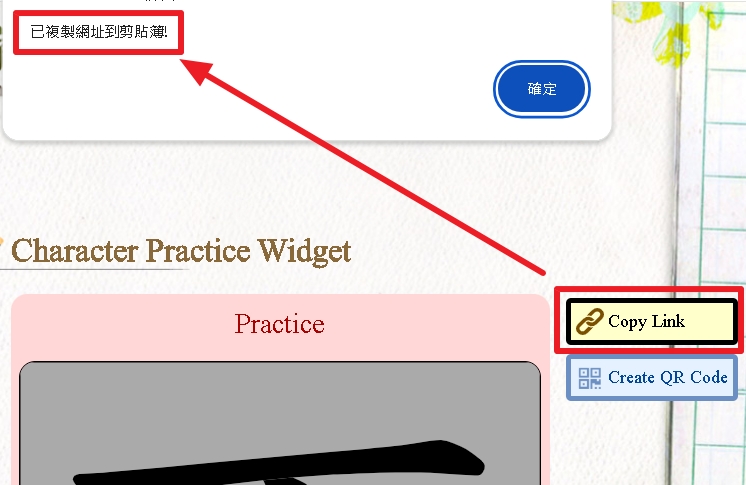
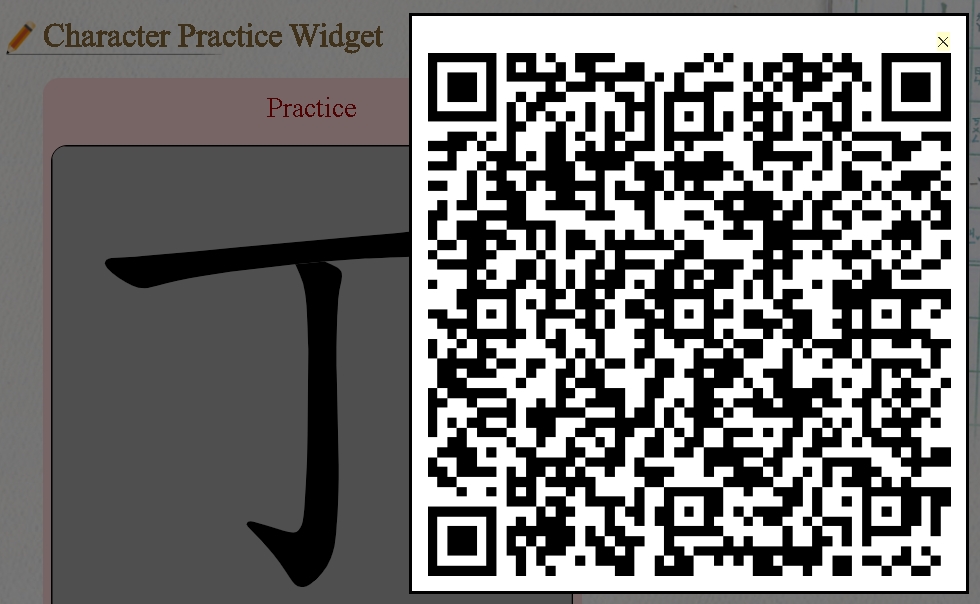
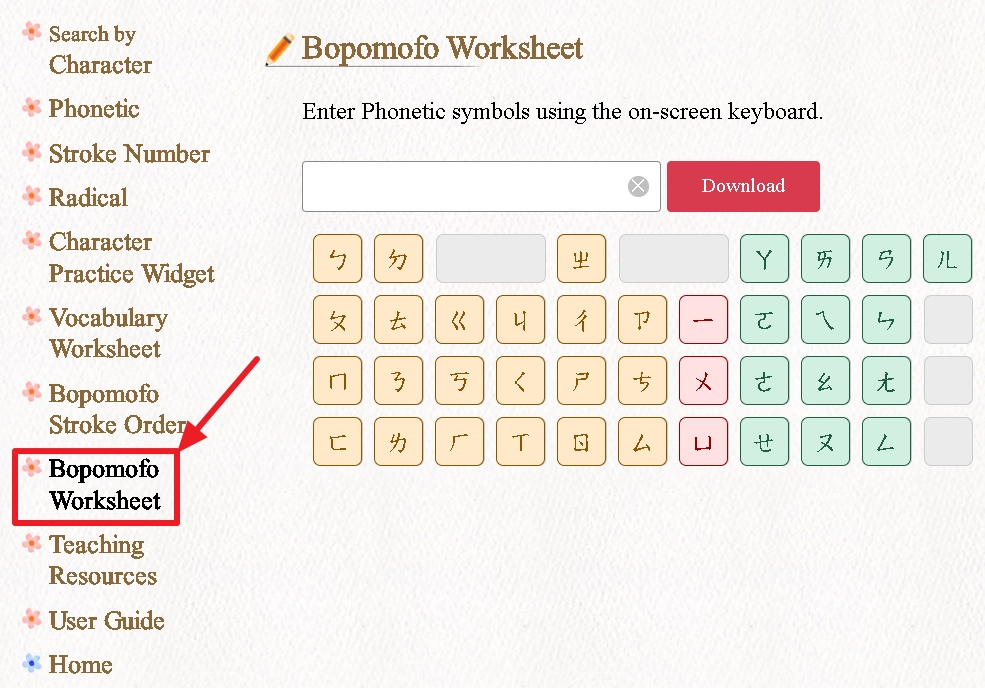
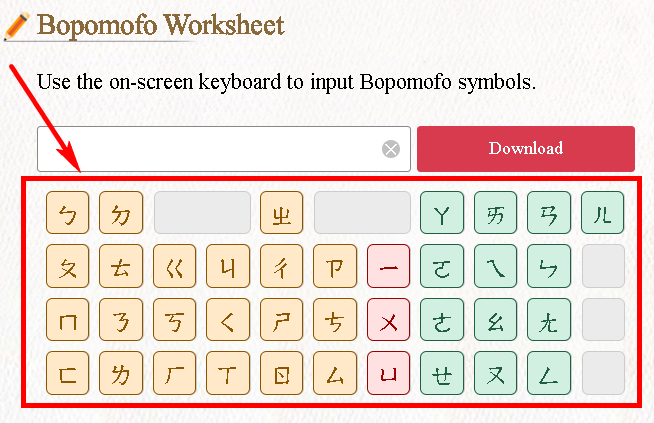
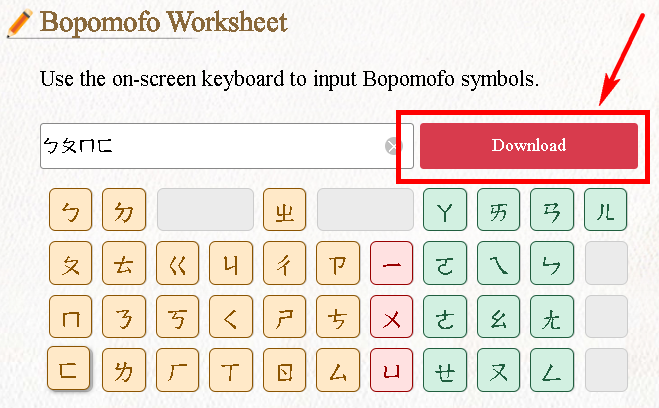
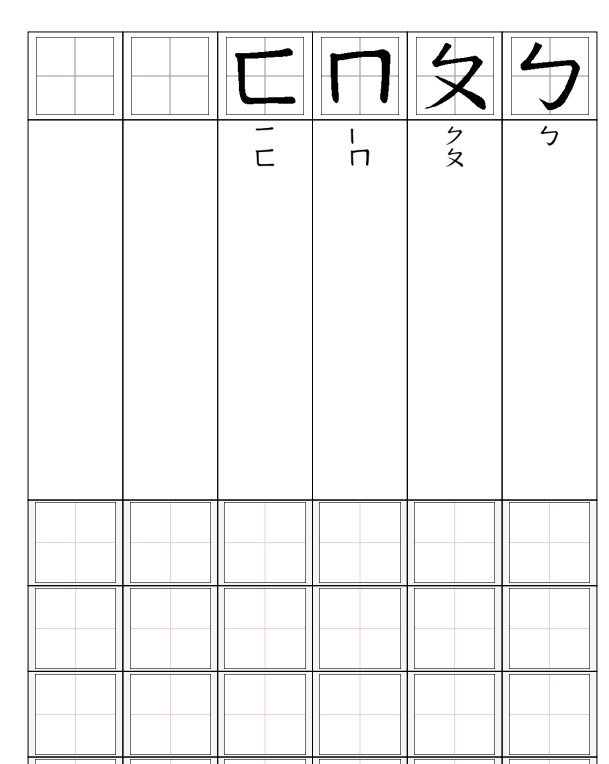
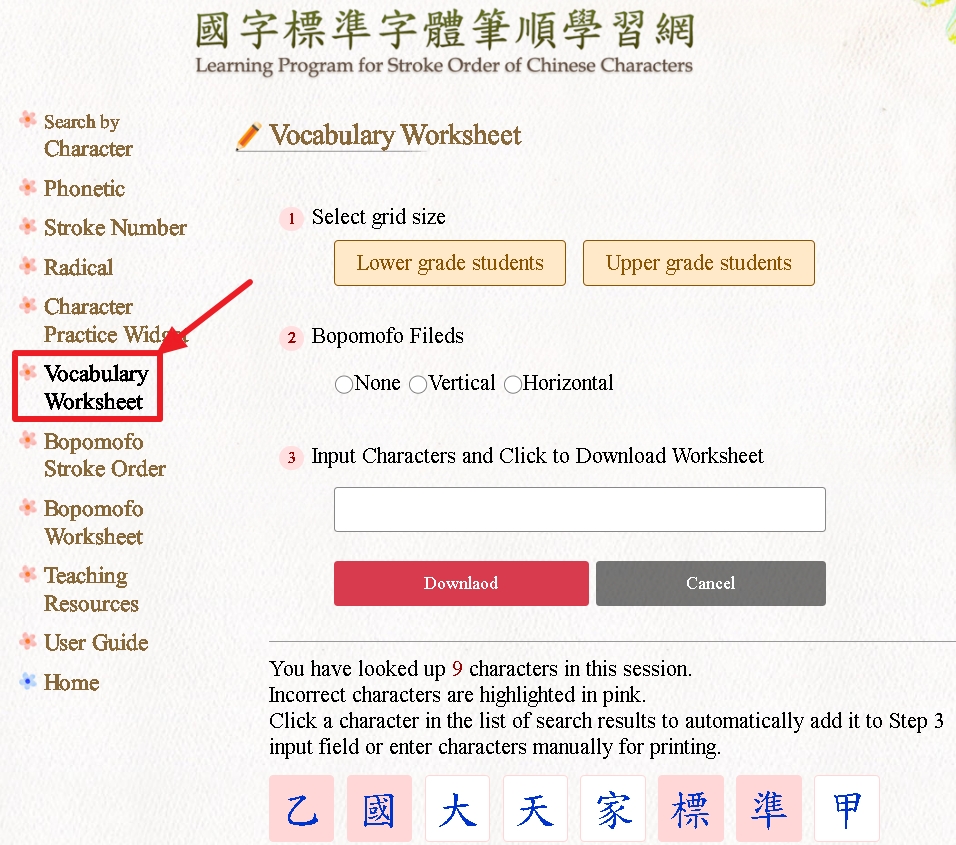
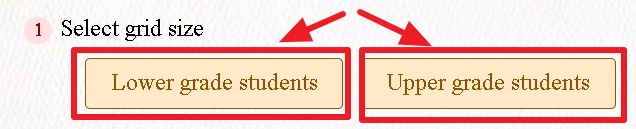
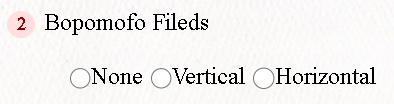
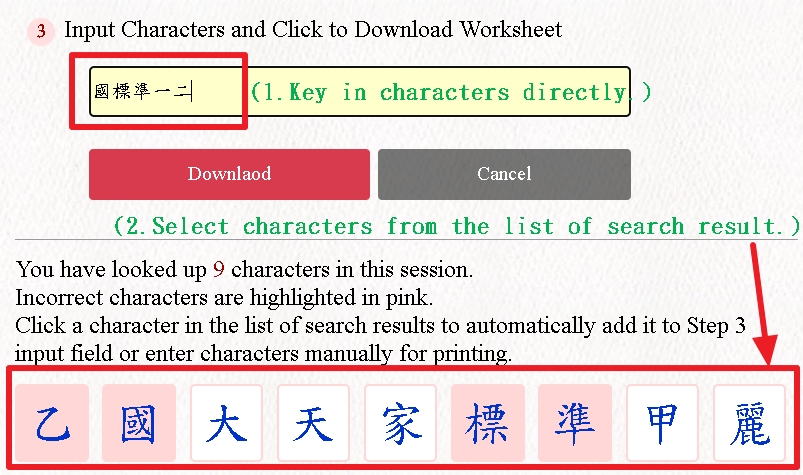
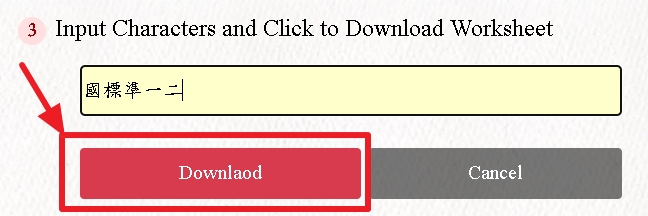
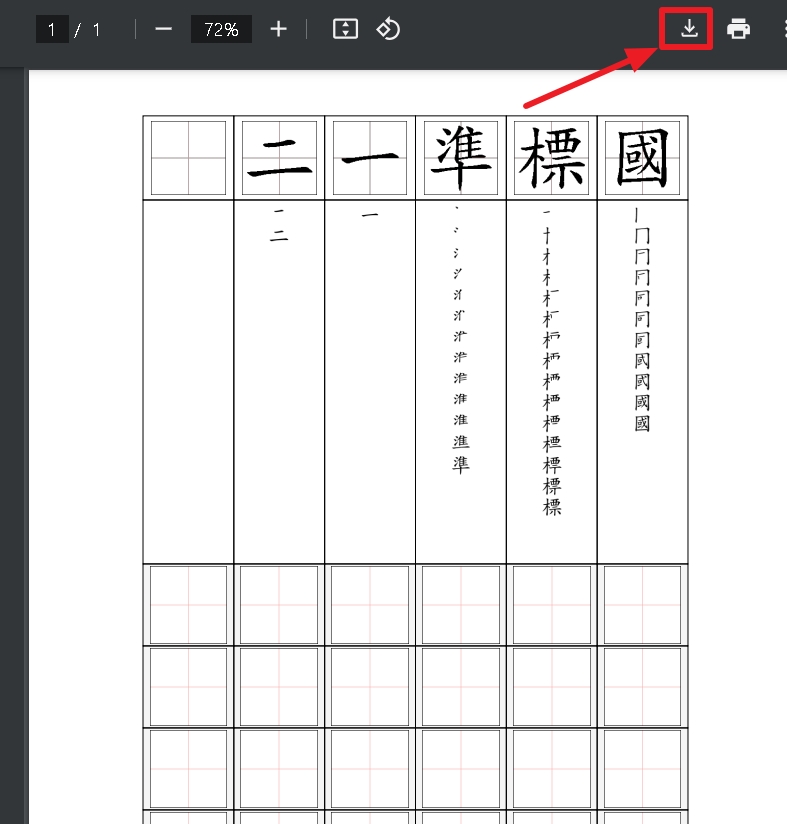
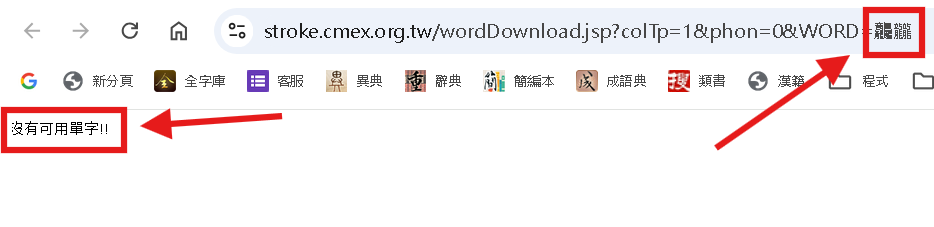
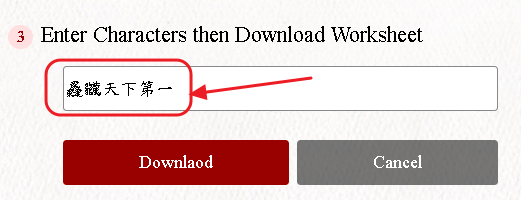
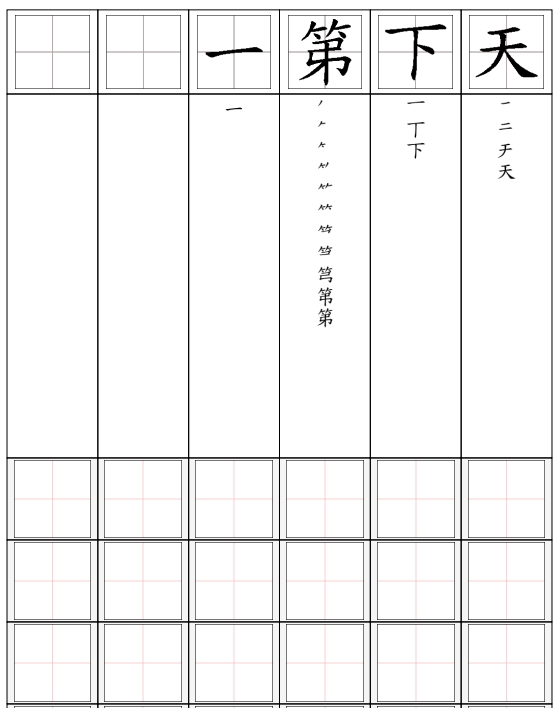
.jpg)